Plan Emergency and Safety Lighting with DIALux evo
Plan your project in compliance with standards – including escape and rescue routes as well as anti-panic areas. With the real-time false color preview, you can quickly and precisely optimize luminaire positions for optimal illuminance levels.
Download for free now → DIALux Pro →
Tailored to Your Emergency Lighting Design
Fast Construction
Work efficiently and define escape and rescue routes as well as anti-panic areas in no time.
False Color Preview
Visualize the generated illuminance levels in real time – allowing you to optimize quickly.
Standards-compliant
DIALux evo is designed for indoor lighting planning in accordance with current standards.
Construction
Your Planning Basis
Ensure safe orientation in the building in case of an emergency – define escape and rescue routes and specify anti-panic areas with just a few clicks.
Escape and Rescue Routes
Create a single or intersecting rescue route. Intersecting routes are automatically combined into a complex calculation area. You can also easily assign a specific width to each segment. For every room or area, you can create an anti-panic area – including a freely definable edge zone – with just a few clicks.
Anti-Panic Areas
Anti-panic areas are zones within buildings that must receive a uniform minimum level of lighting in the event of an emergency, to prevent panic and ensure safe orientation. Simply define the area where anti-panic lighting is required and assign a corresponding level. If a polygonal shape is needed or multiple anti-panic areas must be calculated in a very large room, it is also possible to manually draw defined areas.
Light
Choose the Lighting
DIALux evo offers many efficient options for defining and placing your emergency luminaires.

General Luminaire Selection
The luminaires intended to be used as emergency lighting must be defined. So it's no problem if you're working with a fixed lighting design. Existing luminaires can easily be designated as emergency luminaires. The emergency lighting properties must then be checked under your own responsibility. In general, manufacturers can define light-emitting surfaces specifically intended for emergency lighting – DIALux evo automatically uses this data. If such data is not available, you can configure the settings yourself.
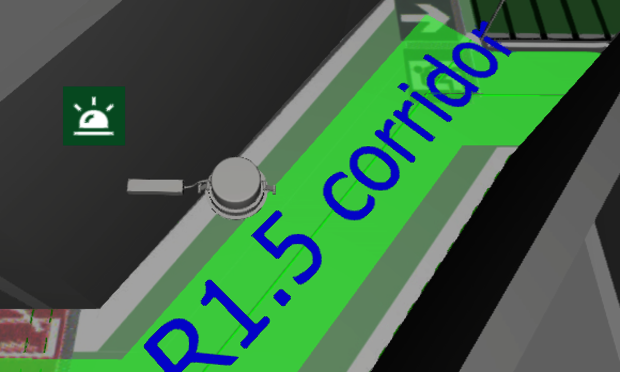
Dedicated Emergency Luminaires
Select a suitable emergency luminaire in DIALux evo – these are marked with a symbol. The emergency luminous flux or the emergency lighting factor can be adjusted. Additionally, you can define for each luminaire in the project whether it should be used exclusively for emergency lighting, exclusively for general lighting, or for both purposes. Accordingly, the luminaires are calculated in the regular lighting scene and/or the emergency lighting scene.
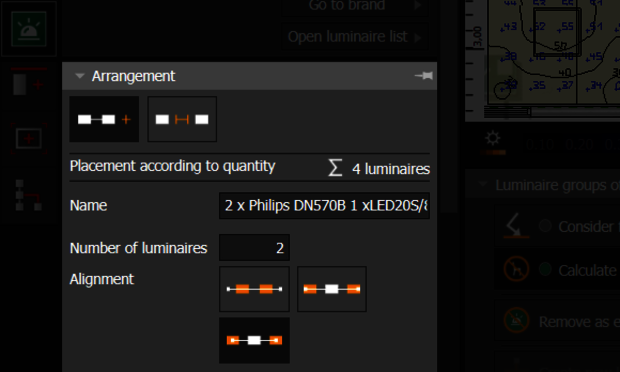
Place the Emergency Luminaires
In DIALux evo, you can implement emergency lighting planning with ease: For escape routes, use the linear arrangement and calculate the required illuminance. Anti-panic areas are optimally illuminated using the automatic arrangement, which distributes the luminaires evenly throughout the room while complying with applicable standards.
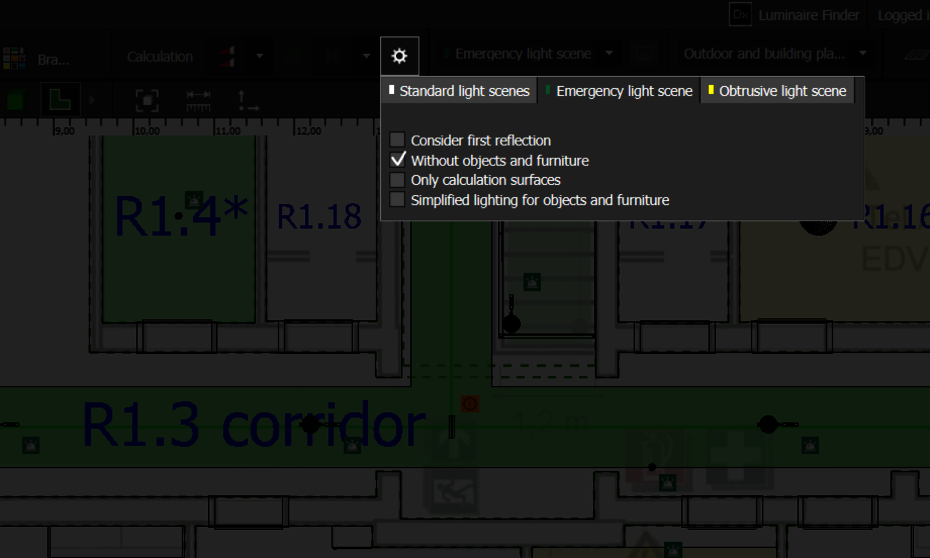
Calculation and Evaluation
Calculate Your Emergency Lighting
with Flexible Options
A key step in your lighting design is standards-compliant calculation – DIALux evo reliably handles this for you. Through individual settings, you can control which aspects are included in the calculation: Should the first reflection be considered? Do you want to include furniture? By default, these are not included.
You also remain flexible in choosing the scenes: Calculate the entire project or only the currently active lighting scenario – saving you time. The results are then clearly presented and provide a solid basis for evaluating and optimizing your design.
Result
Everything at a Glance
Underruns are automatically marked, and with the magnifier tool, you can jump directly to the affected location in the CAD view. The results monitor also helps you quickly identify maximum and minimum values.
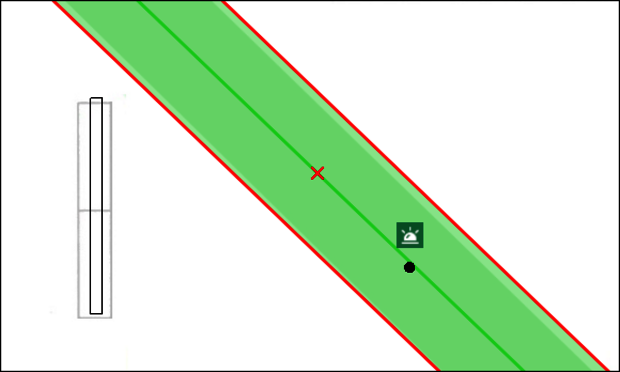
Identification of Minimum Values
The result doesn't meet the required values yet? No problem! With the magnifier tool, the CAD view automatically jumps to the affected area and highlights the value that falls below the requirement. This saves you the trouble of manually searching for minimum values.

Results Monitor
DIALux evo helps you analyze your emergency lighting design more precisely – for example, by identifying maximum values in the CAD view. This allows you to instantly see where adjustments may still be needed in your lighting plan.
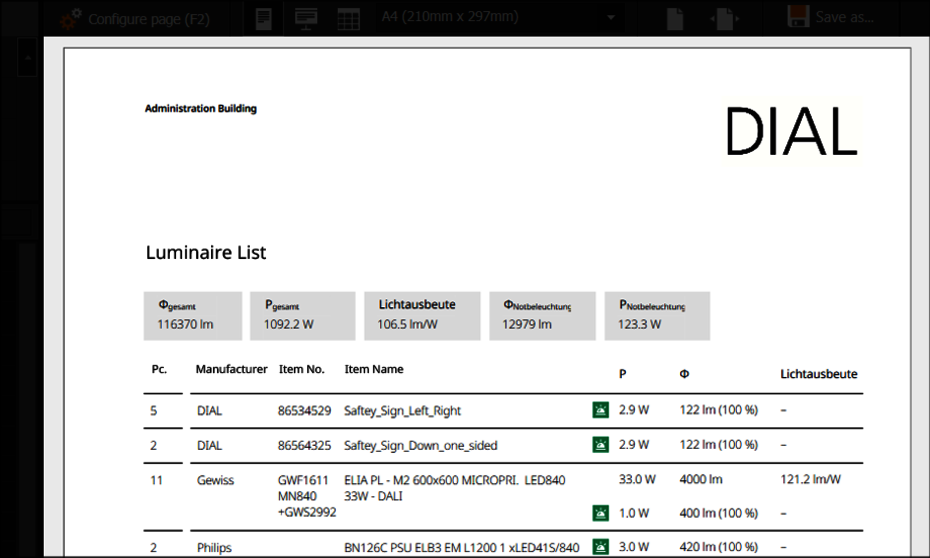
Documentation
Your Planning Results
In Documentation mode, you can export both the standard lighting design and the entire emergency lighting plan. This includes all calculation results required for compliance verification, emergency luminaire datasheets, luminaire lists, and a luminaire layout plan.
Start your project now with DIALux
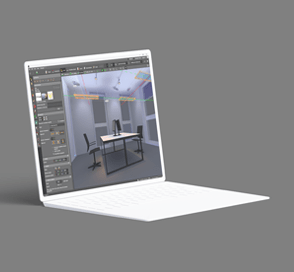
DIALux evo
The free version includes all essential features and more than 2.5 million luminaires from over 400 DIALux Members.

Unlock Non-Members
Unlock luminaires from manufacturers who are not yet DIALux Members for your lighting design with DIALux evo.
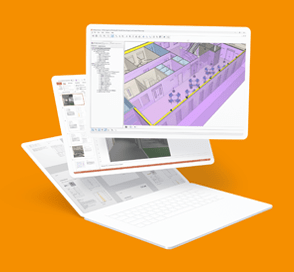
DIALux Pro
Export project data to Microsoft Office with a single click and integrate your design into BIM processes using IFC standards.