Press release
14/11/2022
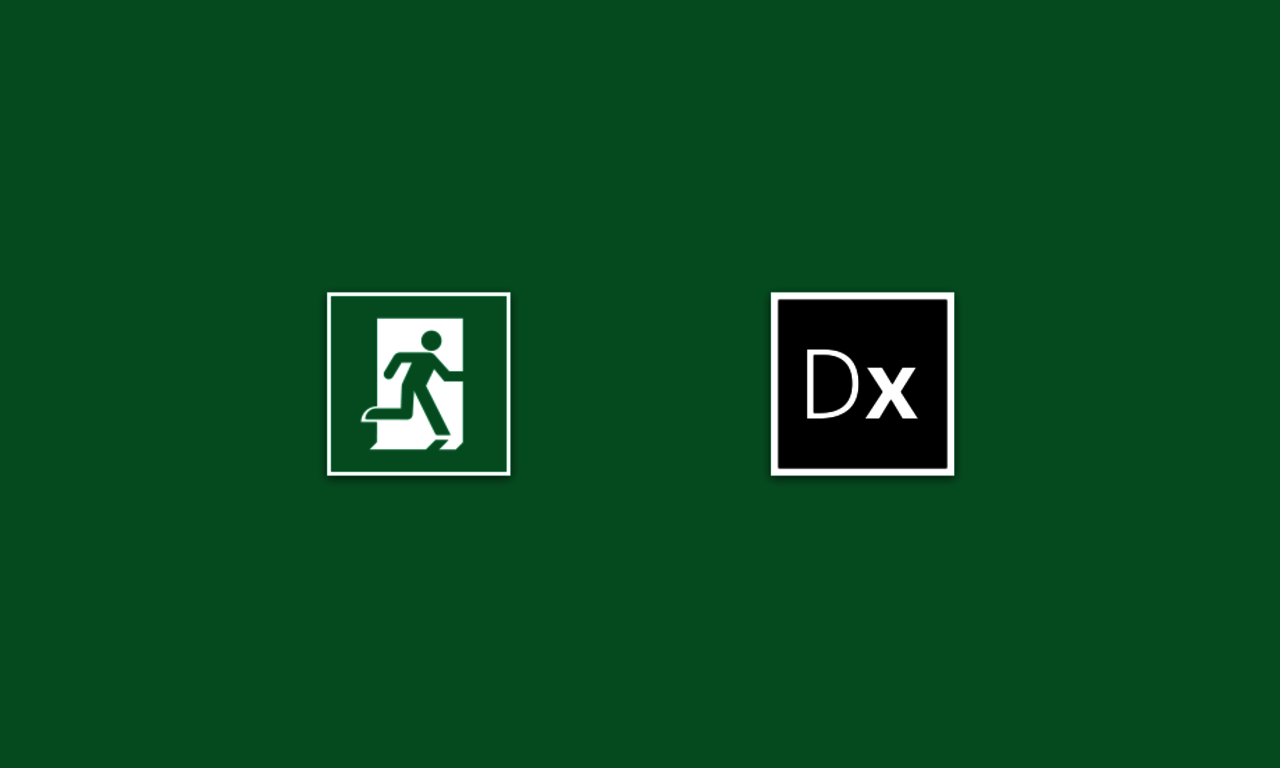
Emergency lighting with DIALux evo
Since DIALux evo 10 lighting designers can intuitively plan emergency lighting in their projects according to EN 1838. DIAL asked a group of lighting designers and luminaire manufacturers about their exact requirements and planning steps for their daily work and the results are impressive. With just a few clicks, escape routes can be planned, anti-panic areas determined and emergency lighting scenes calculated. More than 750,000 users worldwide plan with DIALux evo – completely free of charge.
Planning situations
Emergency lighting is required if the general artificial lighting breaks down after a power failure. In this case it must be ensured that areas can still be left safely. The planners are primarily guided by the standard EN 1838: 2019-11 Lighting applications - Emergency lighting. Following situations must be considered for emergency lighting design:
- Escape routes
- Anti-panic areas
- High risk tasks areas
- Points of emphasis, e.g. stairs, first aid points and fire-fighting equipment (vertical areas)
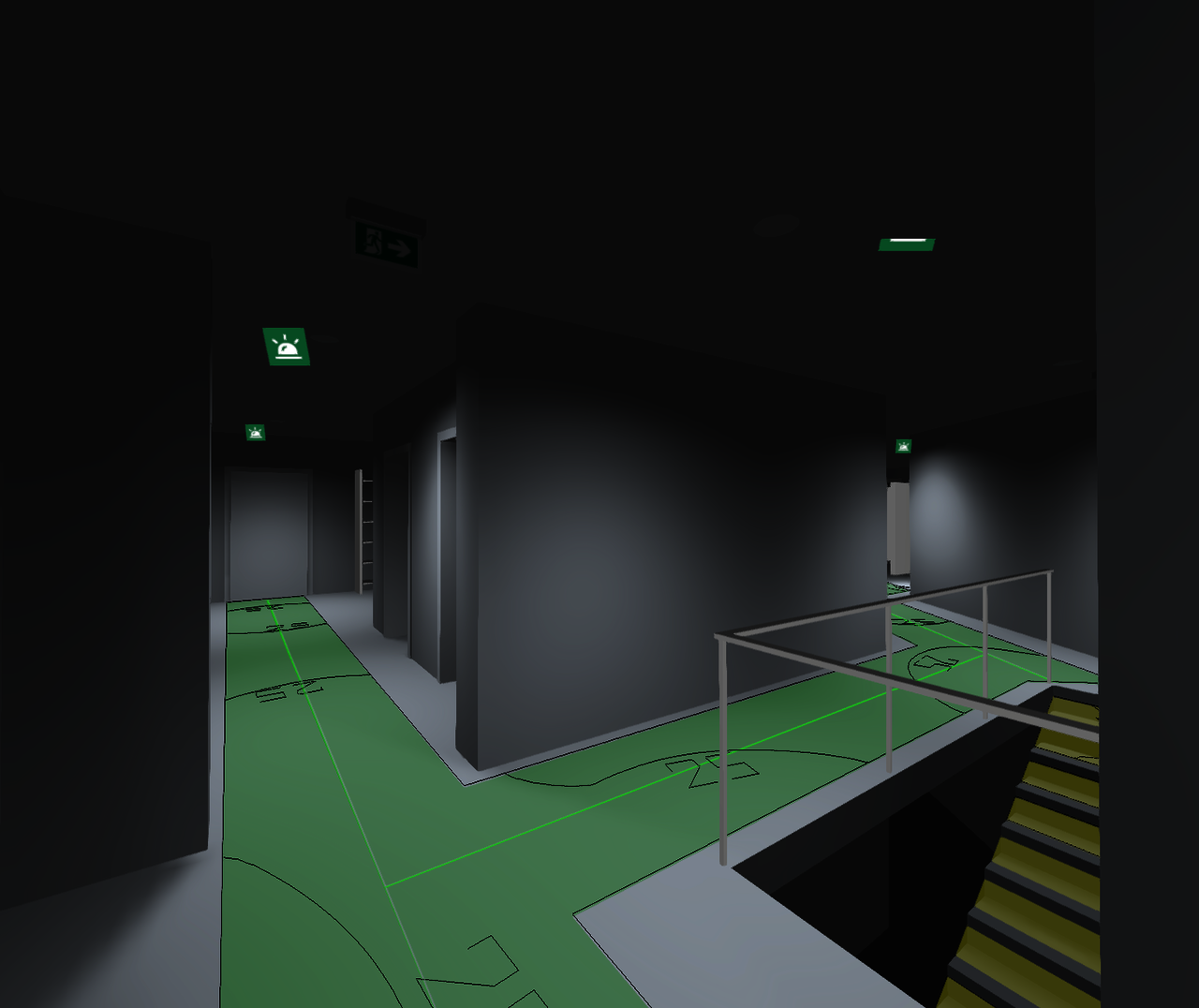
How does the planning process work in DIALux evo?
The planners construct a lighting design project in DIALux: Floor plans and sections assist in realising the architecture and interior design. An IFC import of the already constructed 3D building is also possible. After all interior spaces have been designed, it is time to get started on the emergency lighting.
Step 1: Calculation objects - Emergency surfaces
First, the Calculation objects mode is selected. Then one switches to the Emergency surfaces tool. Here it is possible to create an escape route or an anti-panic surface for an area.
The planners create single and cross escape routes. Crossing escape routes are automatically combined into a complex calculation area. Each section can also be easily assigned its own width. With just a few clicks, an anti-panic area, including a freely definable edge zone, can be automatically generated for each room or area.
Several calculation objects for escape routes and anti-panic areas can be inserted in every type of room. If a polygonal shape of the anti-panic area is required or if several anti-panic areas have to be calculated in a very large room, planners can solve this by drawing manually created areas. Standard calculation objects can also be calculated in the emergency lighting scene. Therewith planners can also provide normative proof for high risk task areas or points of emphasis, such as vertical surfaces and stairs.
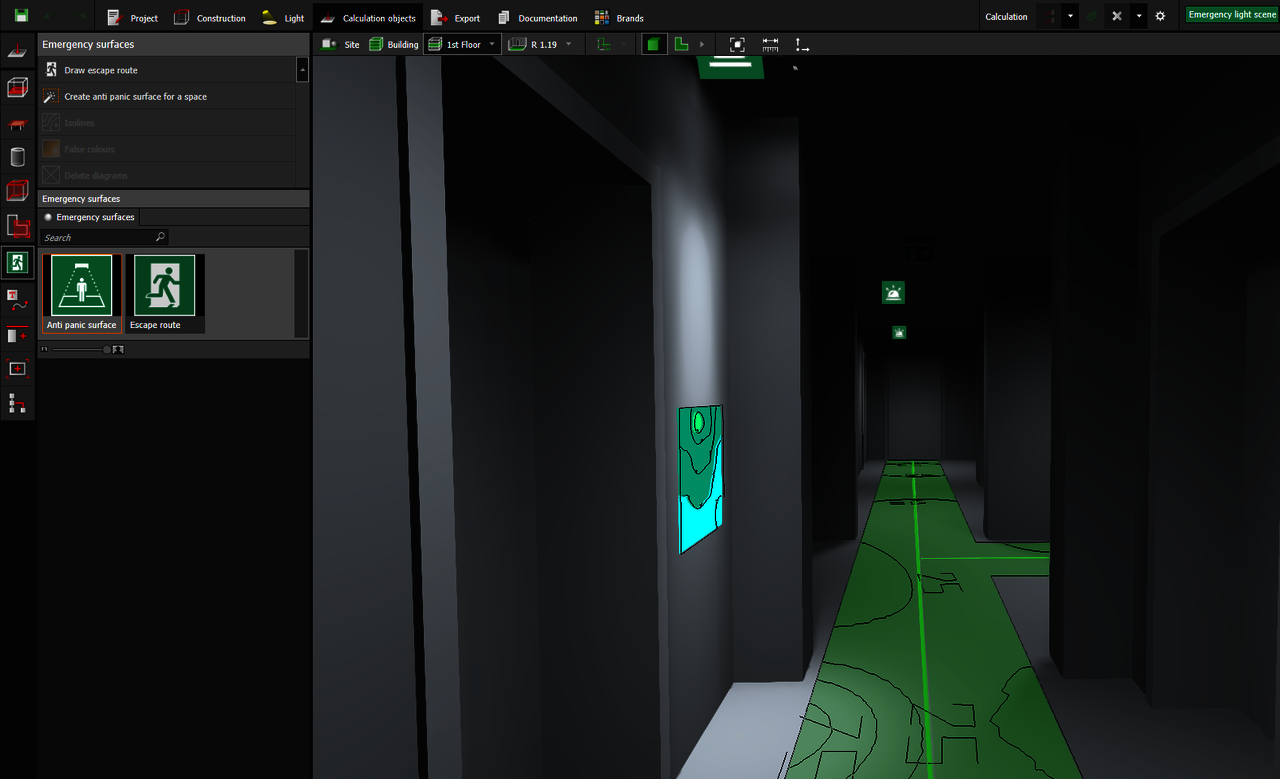
Step 2: Light - Emergency luminaires
DIALux offers many functions for fast and efficient emergency lighting design. In case a lighting design already exists, it could be the task of the planners to define some of the existing luminaires as emergency luminaires. However, if emergency luminaires are required specifically, there are various options for placement: the linear arrangement is suitable for escape routes, the automatic arrangement for anti-panic areas and the individual arrangement for points of emphasis.
In the mode Light and under the tool Emergency luminaires, planners can initially use any imported luminaire in DIALux for emergency lighting. The manufacturer can define light emission surfaces that are specifically provided for emergency lighting. This information is then automatically used by DIALux evo. If this data does not exist, the planners make the settings themselves. The luminaires that are intended to be used as emergency luminaires must be determined and the emergency luminaire characteristics must be checked on the planner's own responsibility. The emergency luminous flux or emergency lighting factor can be set whereby the two values are converted into each other. In addition it can be specified for each luminaire in the project if it is to be used only for emergency lighting, general lighting or for both cases. The luminaires in the general lighting scene and / or in the emergency lighting scene are calculated accordingly.
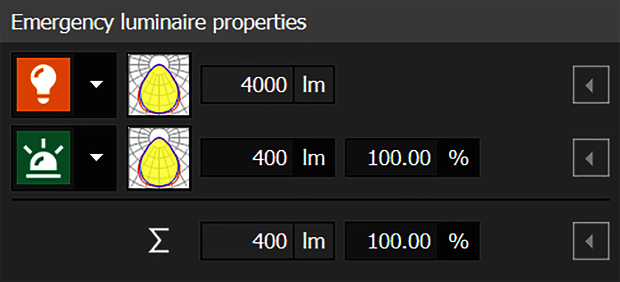
The emergency lighting scene is based on luminaire groups – DIALux divides the groups according to luminaire type and photometric properties. Planners can also easily create their own luminaire groups and combine luminaires with the same properties in one group. A click on a luminaire group automatically selects the associated luminaires in the CAD and helps to check the correct assignment. In addition all emergency luminaires are also marked with a small symbol in DIALux. This allows planners to maintain an overview in every view.
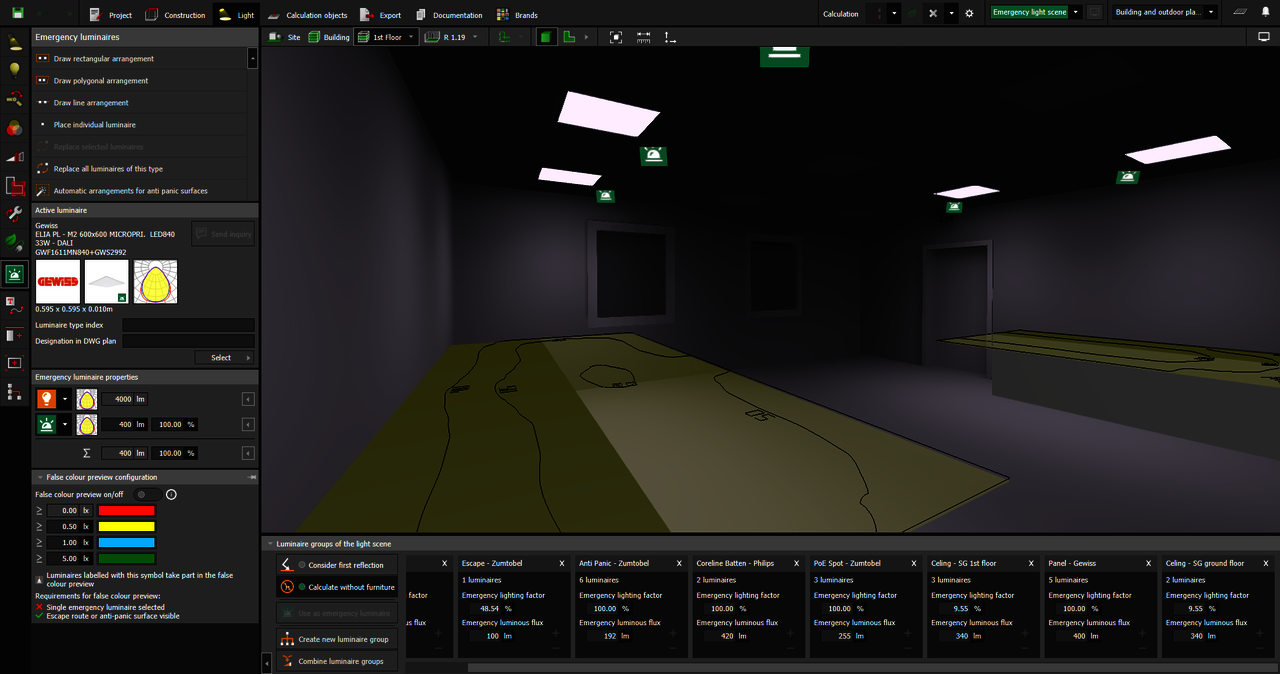
False colour preview: Visualise in real time
The false colour preview should always be activated. It reduces the planning time enormously. The reason is that this visualization is done in real time and directly displays the illuminance levels generated by the emergency luminaires on the calculation surfaces. A calculation is needless in this step and saves important time. The planners have the required values, according to DIN EN 1838, on hand and can quickly and easily optimise the luminaire positions. The false colours show the direct effect on the results as soon as luminaire spacing is reduced or further luminaires are added.

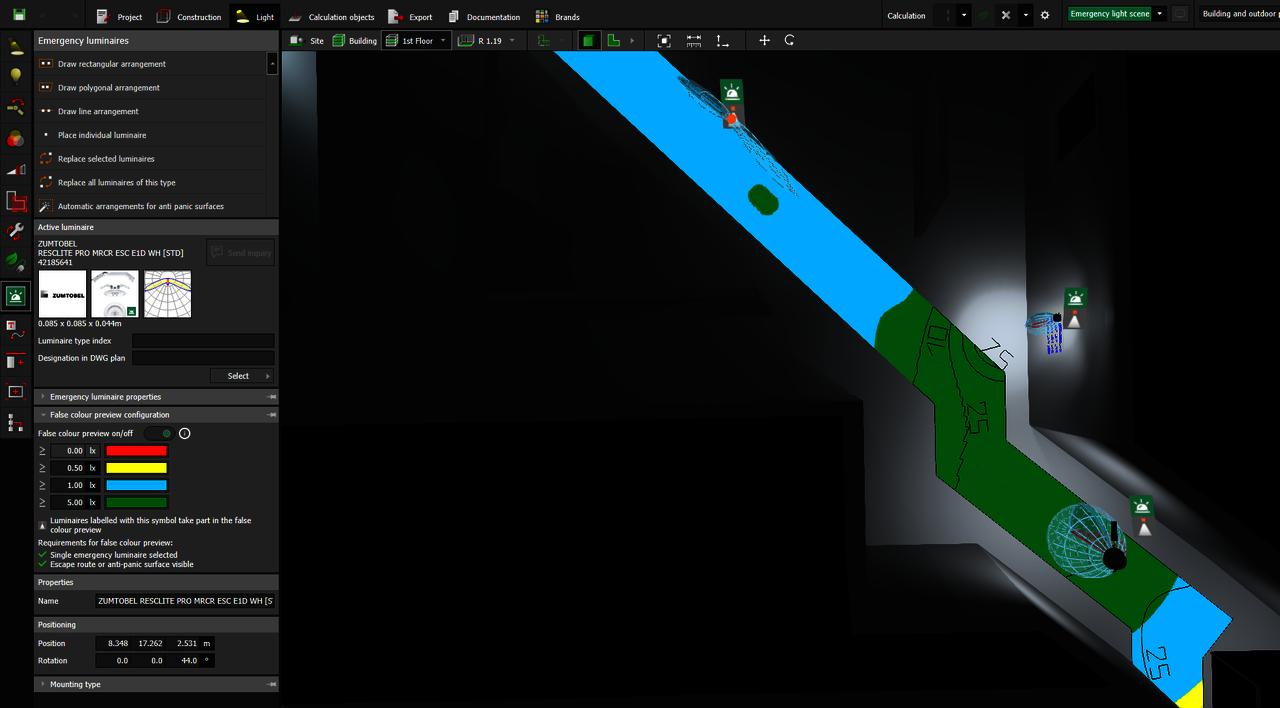
Step 3: Calculation and results
An important part is of course the standardised calculation. DIALux considers these requirements with special settings. For example, the consideration of the first reflection or the calculation of furniture can be set. In the standard setting, no furniture and no reflections from room surfaces are included in the calculation.
Another feature is the calculation settings. Under Calculation in the upper menu, all -light scenes or only the active one, i.e. selected light scene, can be calculated. This saves a lot of time during optimisation.
Once the calculation is complete, the results overview opens automatically on the right side. The planners can check all results directly. The result does not yet provide the required values? No problem, with the magnifier the CAD automatically jumps to the affected point with the fallen short value and marks this with a red cross. The annoying search for minimum values is no longer necessary.
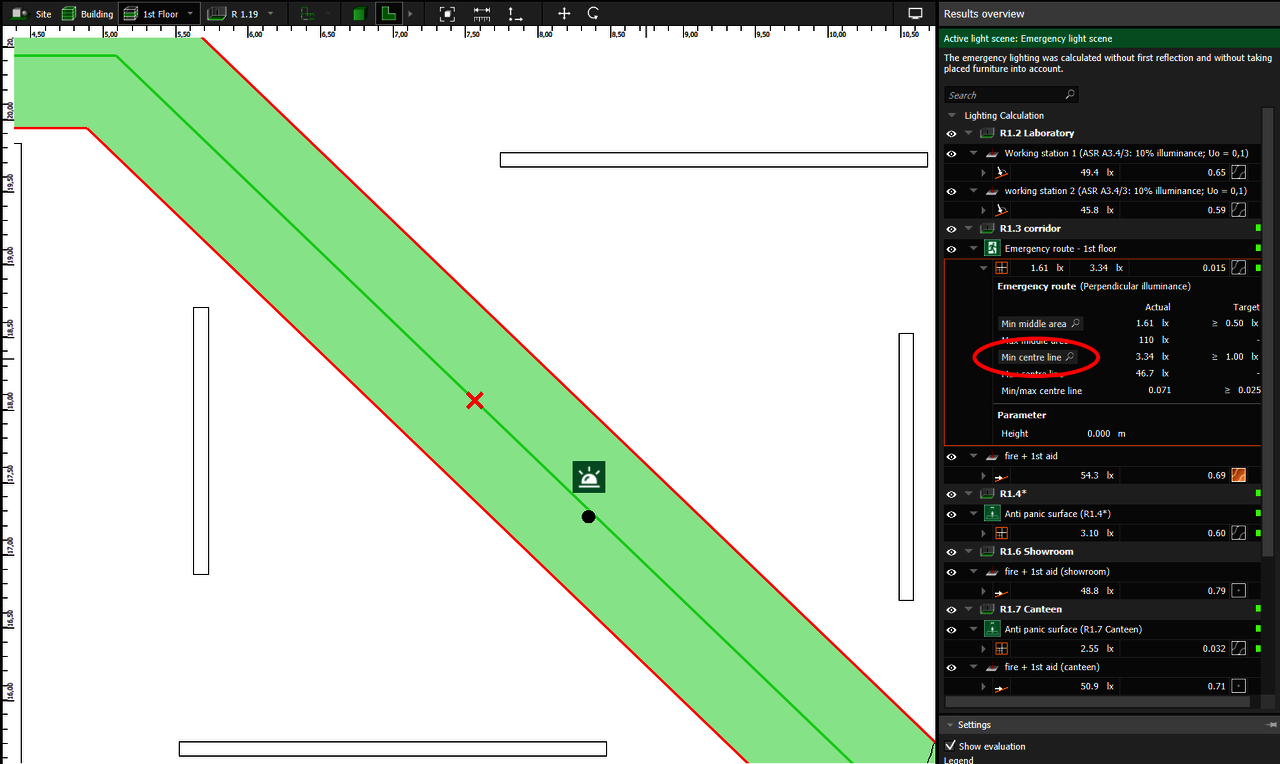
Step 4: Documentation
In the mode Documentation planners can export the standard lighting design as well as the complete emergency lighting design. This includes all calculation results for normative verification, emergency luminaire data sheets, luminaire lists and a luminaire layout plan. Planners can include project descriptions, important text and image information and finally print the documentation or save it as a PDF. The luminaire layout plan can also be exported as a DWG file.

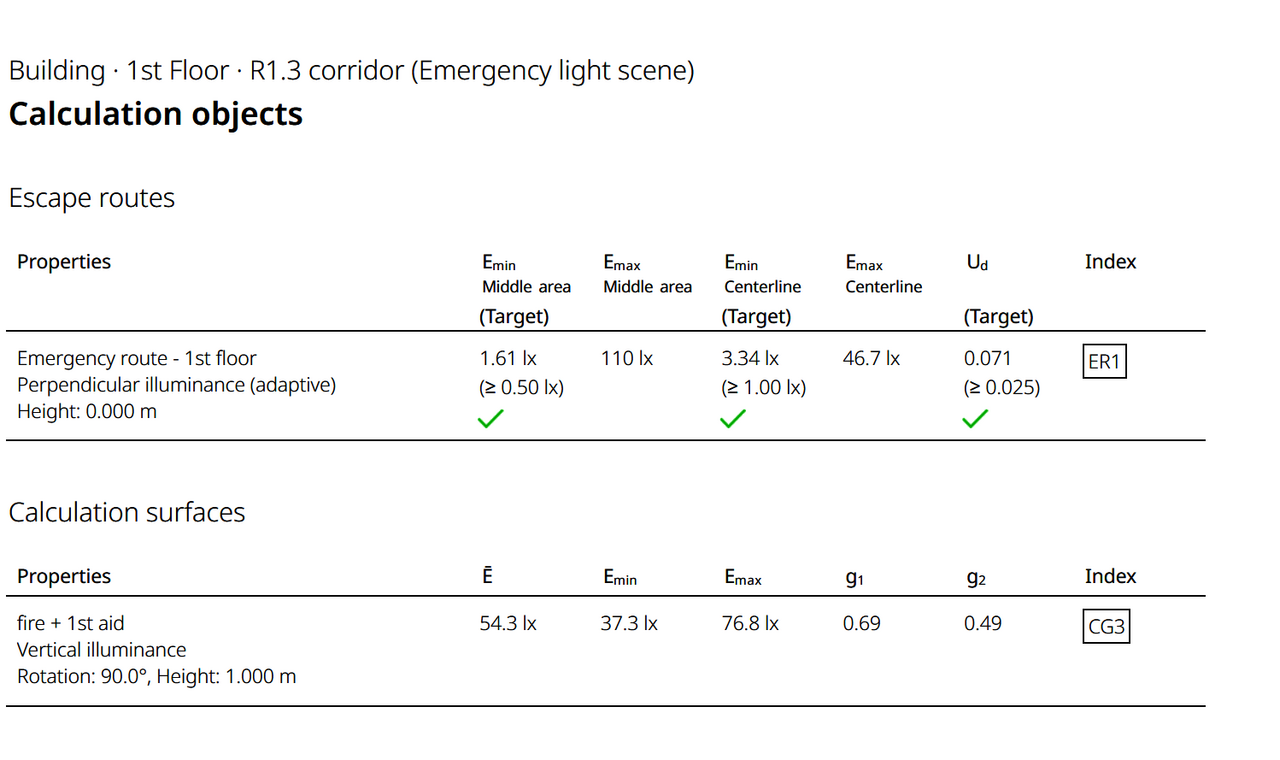
Conclusion
DIALux offers optimal functions for fast and efficient emergency lighting design.
Planners can ...
... simply position emergency calculation areas.
... easily configure emergency luminaires
(luminaires from general lighting or stand-alone emergency luminaires).
... quickly optimise emergency luminaire positions
with real-time false color previews.
... automatically position emergency luminaires for anti-panic areas.
... view detailed results during the planning process.
... can compile a well-structured documentation.
Anyone who is unsure of how to use the software is welcome to attend the online course Emergency lighting with DIALux evo.