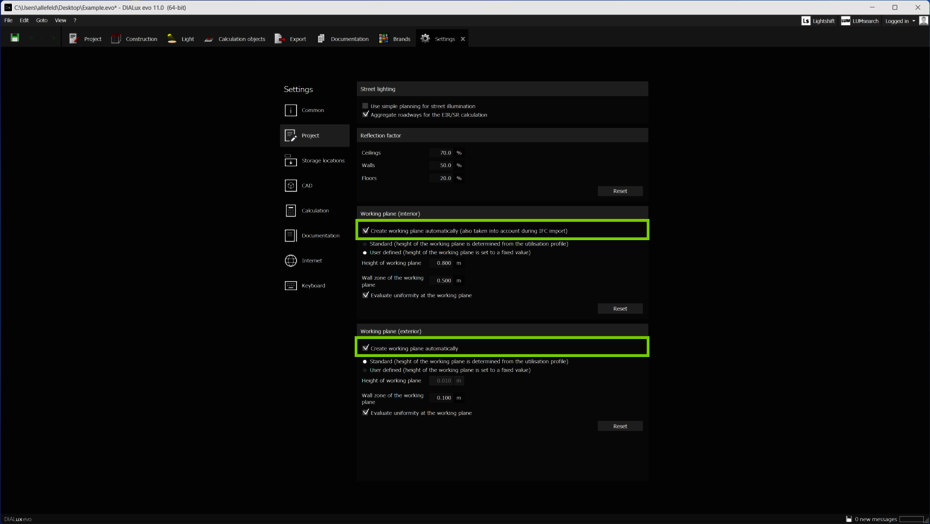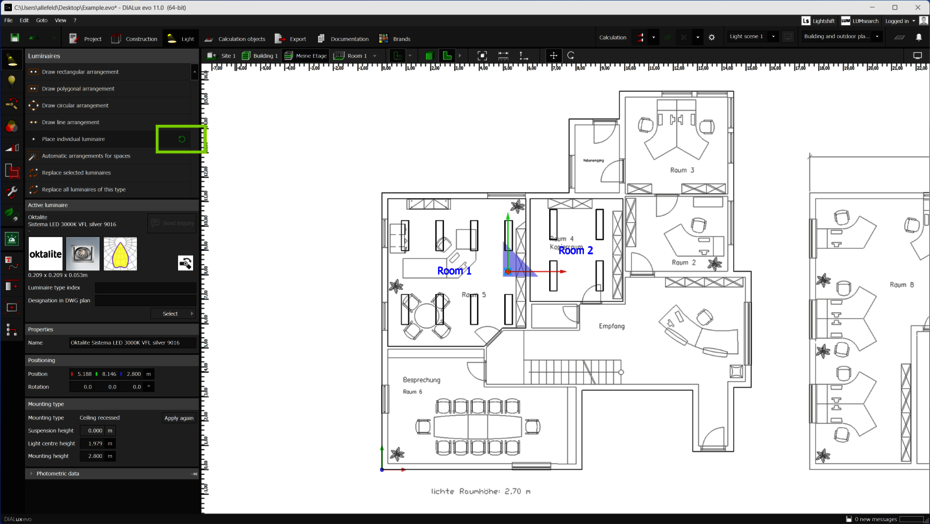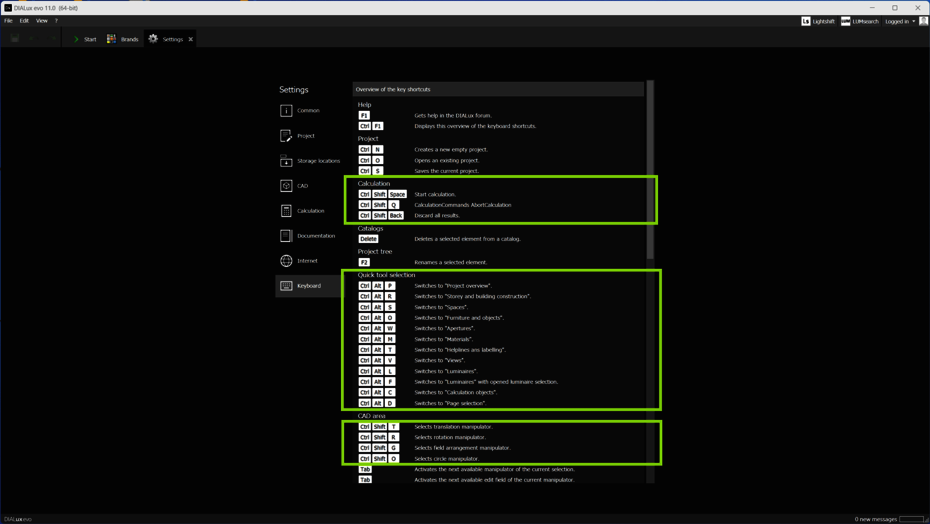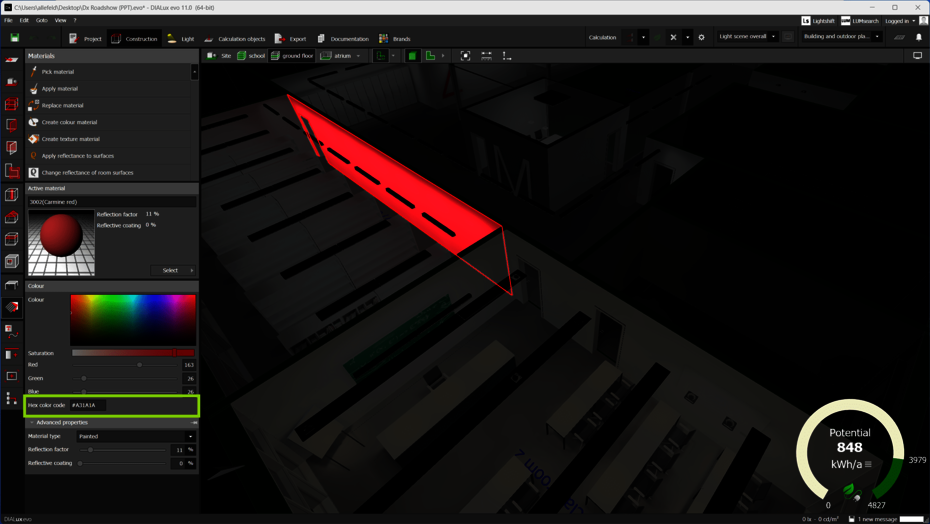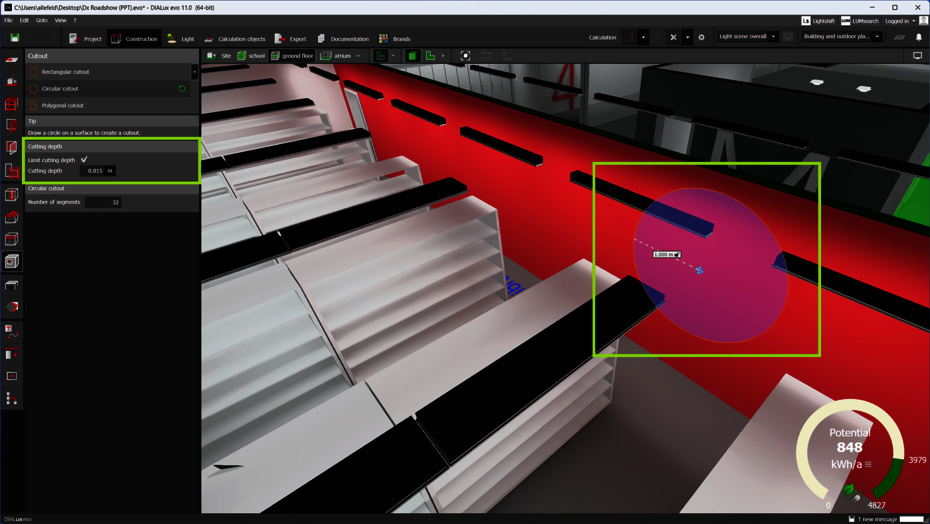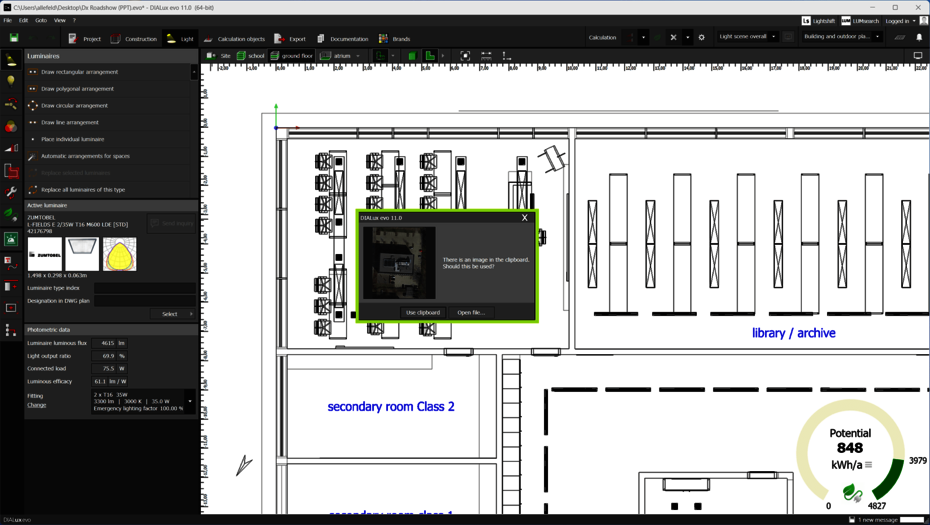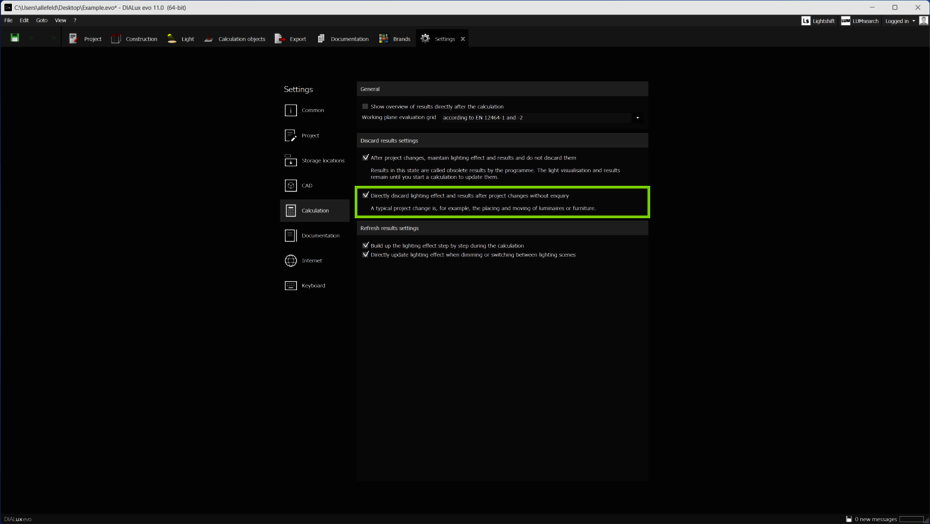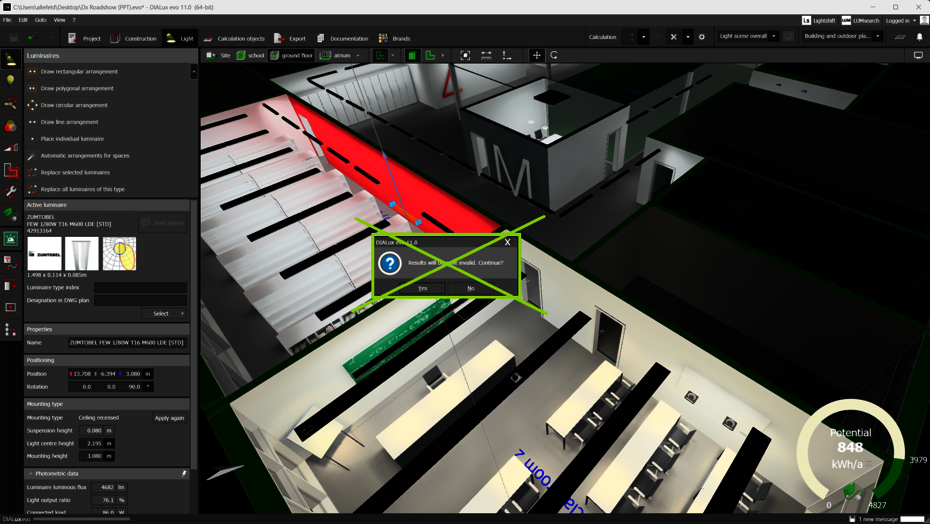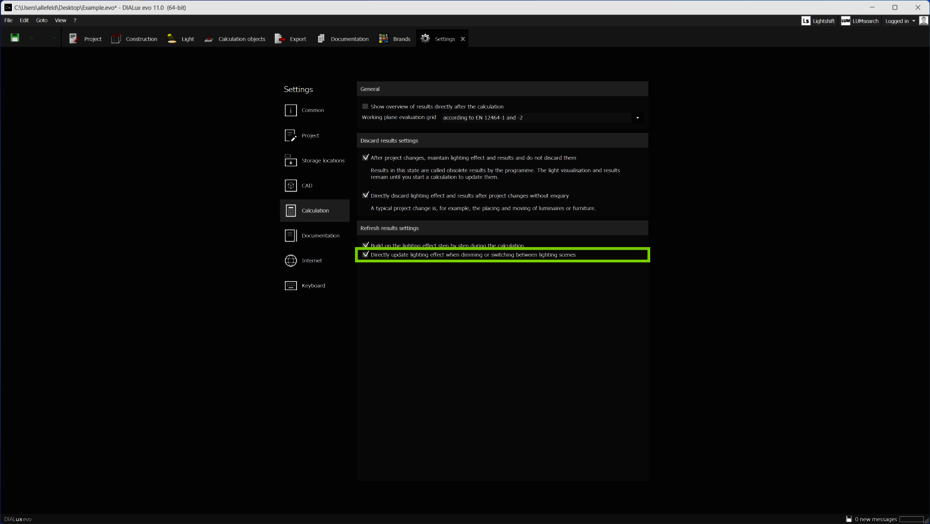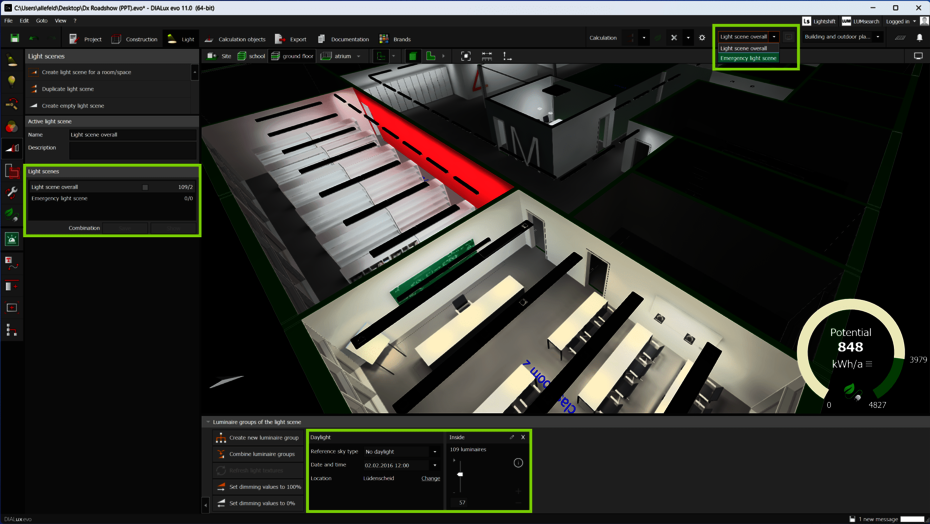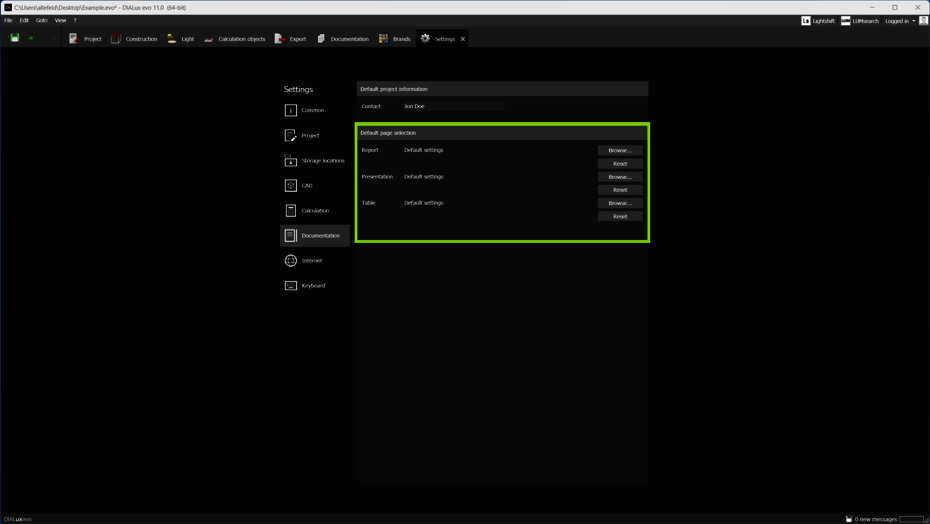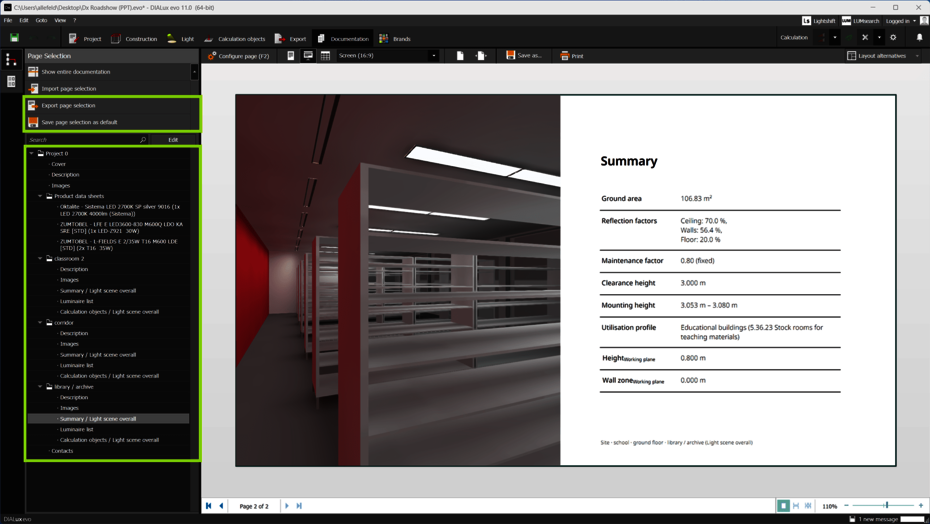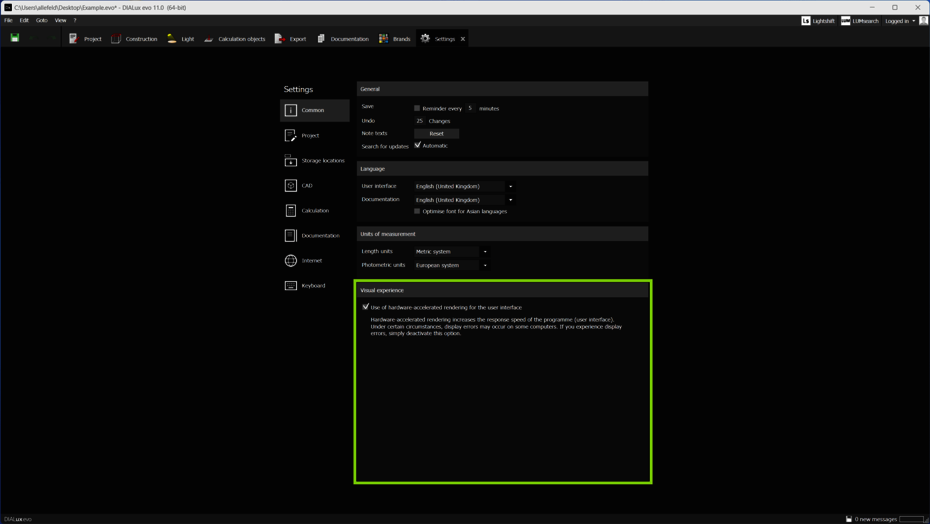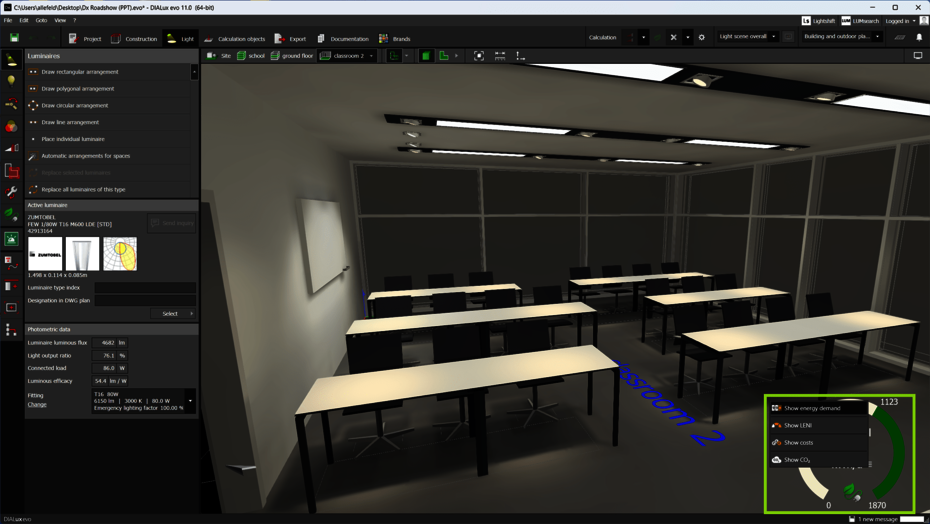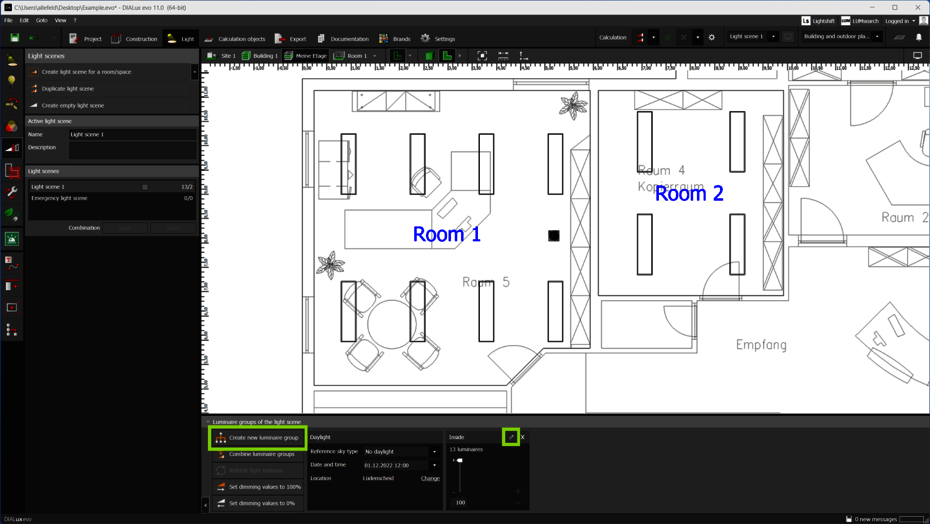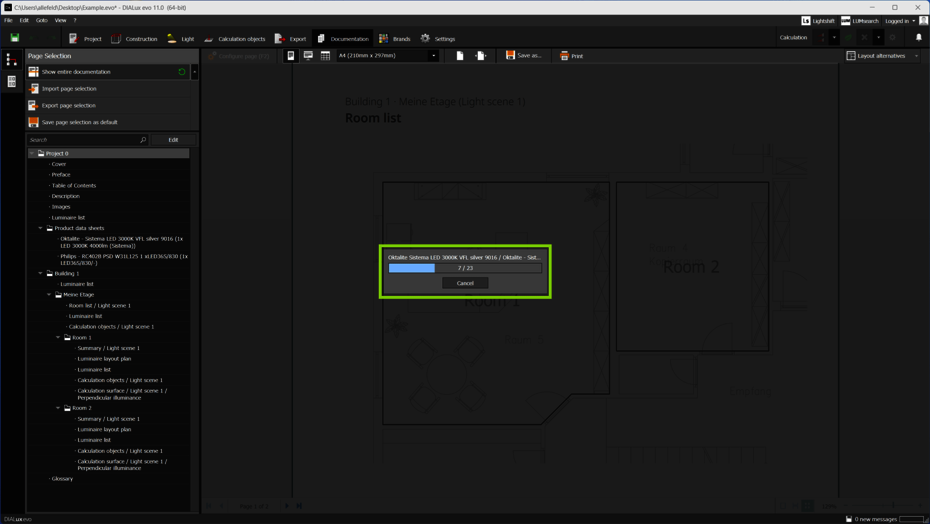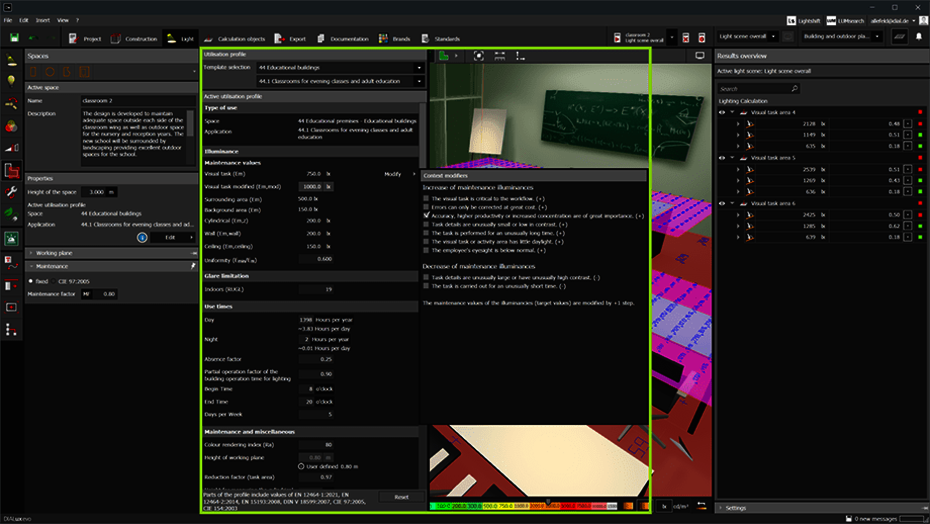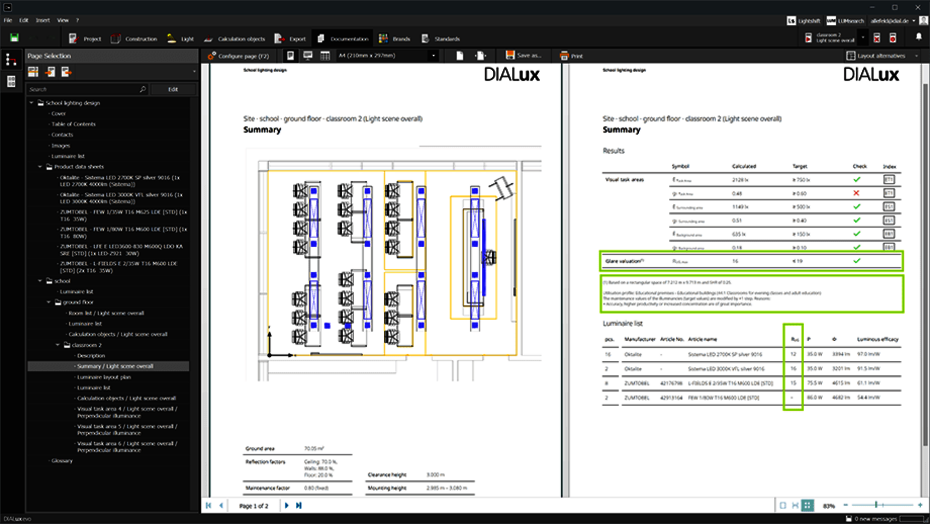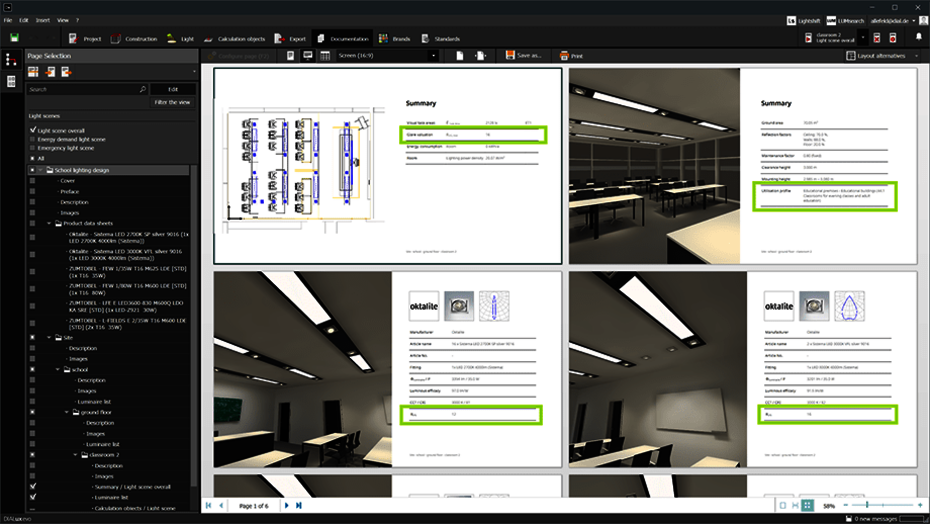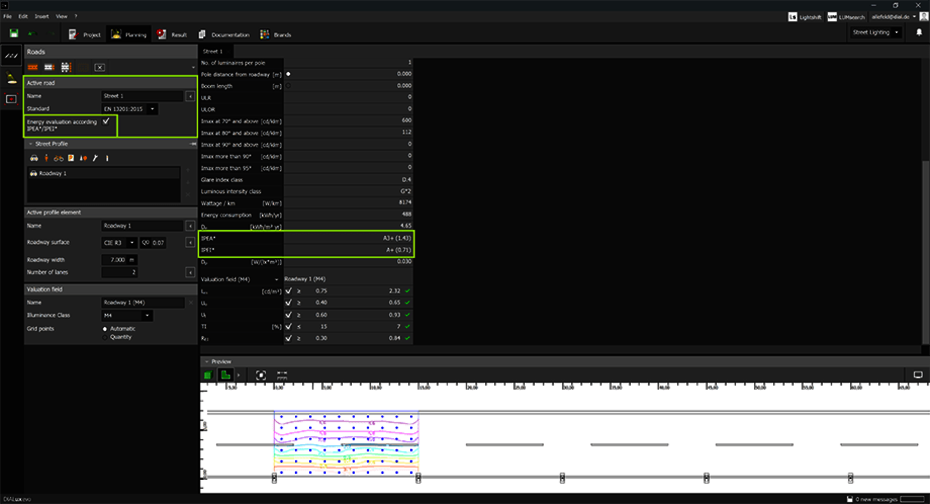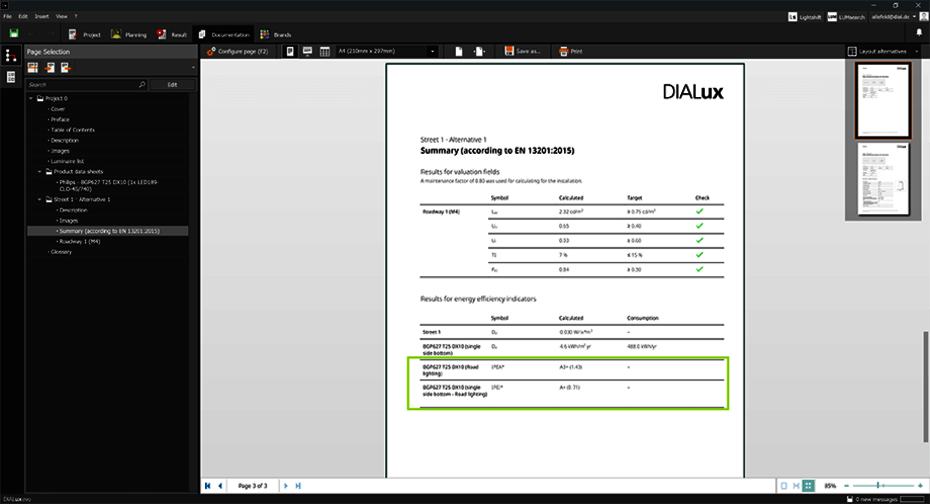What`s new in DIALux evo 11
The latest version of our software, DIALux evo 11, is now available and brings with it exciting new features and improvements. These developments aim to optimise the user experience and provide innovative tools for more efficient lighting design.
Download DIALux evo Version history →
DIALux evo 11.1
Version: 5.11.1.64982 | Released: 2023-04-26
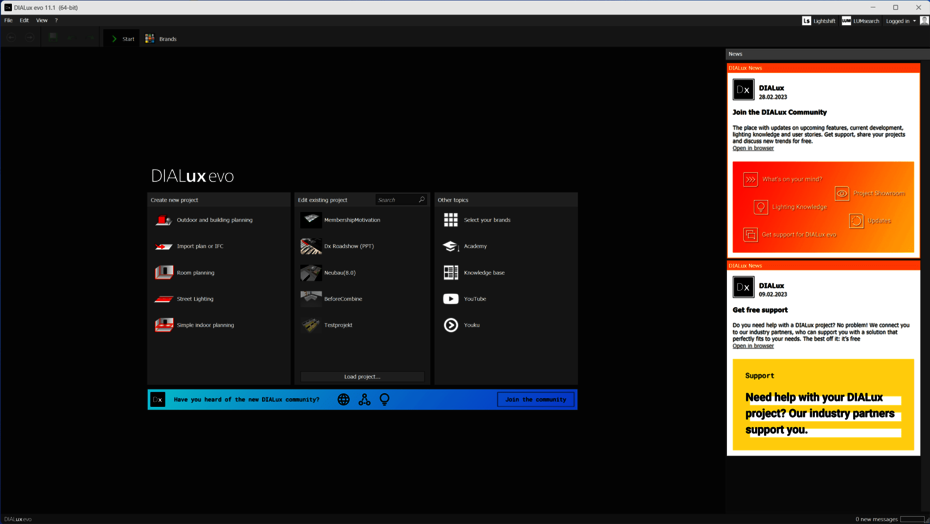
DIALux Community
From now on, DIALux evo offers you direct access to our DIALux Community. Here you can get in touch directly with DIALux staff and exchange ideas with other lighting designers. Get support, share your projects, discuss new trends and learn from other lighting experts.
Working plane
In the settings for working planes, you can configure whether they should be created automatically for areas and rooms or not. This can also be used to create "empty" rooms. This setting is available separately for the exterior and interior.
Repeat last action
With F12, the last tool action used can be repeated by pressing a key. This is particularly helpful for actions that have to be carried out again.
Hotkeys
We have added more hotkeys so that you can work even faster and more efficiently with DIALux evo.
Hex value
Colours can also be entered in web format as #hex values.
Cut-outs
Cut-outs can now be configured appropriately before drawing. If the planner clicks on sections in the CAD, the values of the last clicked on section are always taken as the basis for the next construction.
Clipboard Assistance
If pictures are imported, DIALux evo displays a new selection dialogue with the current content of the clipboard to support this. This gives you a preview to check whether the picture is what you want. Images can be loaded e.g. as content of the documentation or as a plan, but also as material.
Automatic project changes
In the settings, you can configure whether light textures and results should be automatically discarded when project changes are made. The highlight here is that DIALux evo no longer displays the request to discard the results.
Automatic update
In the settings, it can be configured whether light textures and results are updated directly and automatically when switching between light scenes as well as changes to dimming values or daylight. This can be set because the speed of the update depends on the project size.
Rename standard editor
The name for the default editor (planner) can be set. For new projects, this is automatically used for the project.
Default page selection
Standard page selection for presentation and table.
Software interface
DIALux evo offers the possibility to improve the visual performance of the software interface. This means, for example, smoother scrolling in the interface. To do this, activate the "hardware rendering for software interface".
Energy tacho
Directly on the tachometer, you can switch between energy consumption, LENI, costs and CO² emissions.
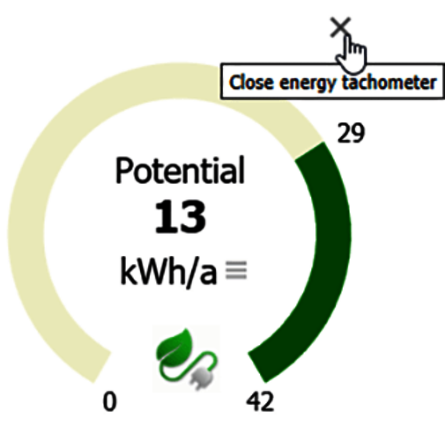
The energy tachometer can be deactivated directly in the CAD via the "X".
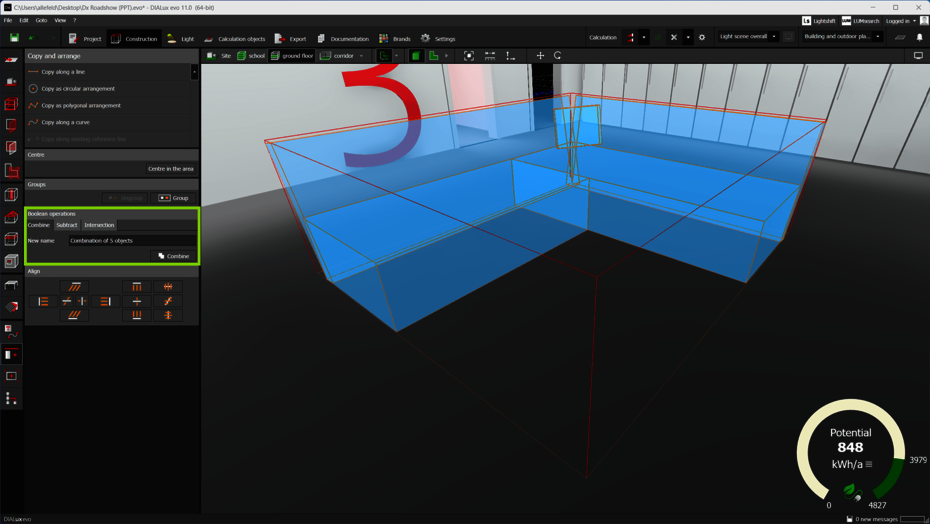
Object coordinate system
Improved object coordinate system after merging and intersecting multiple objects. DIALux evo places the object coordinate system in the centre of the floor area of the calculated bounding box by default. This guarantees that the united objects are also on the ground when inserted and are no longer tilted, depending on the construction.
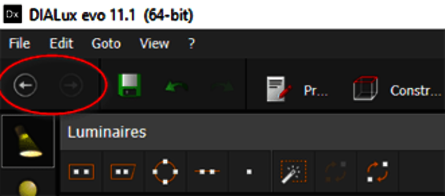
Navigation aid
The two new arrows can be used to switch directly between the last modes and tools called up. Ctrl + Alt + Z" and "Ctrl + Alt + Y" can also be used to switch between modes and tools via the keyboard.
Tool action
"Create new luminaire group" moved and "Rename luminaire group" made more easily accessible.
Faster documentation
We were able to identify and leverage performance potential. This saves you time when creating your documentation.

Extrusion volume
Extrusion bodies can now be designed much finer, down to the mm range.
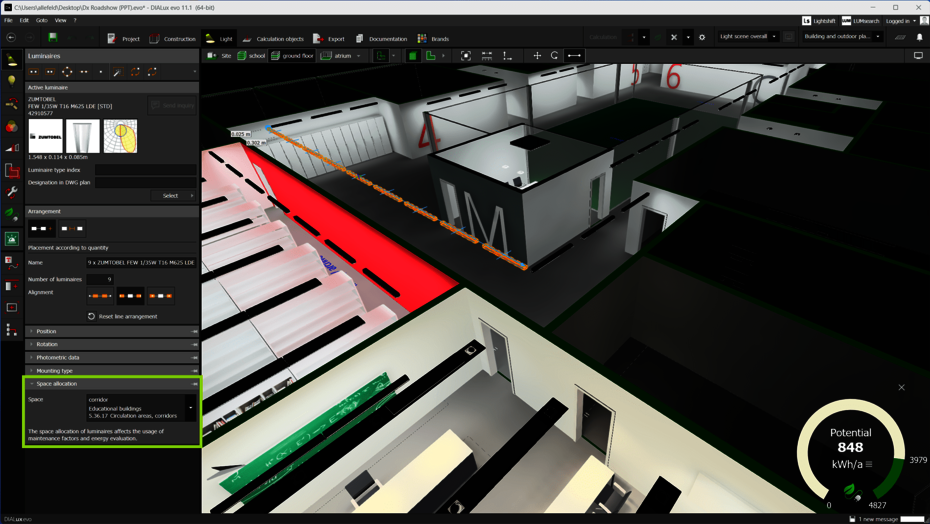
Space allocation
The assignment of luminaires to their areas can now be done directly in the luminaire tool. Switching to maintenance factors is no longer necessary.
Bugfixes
- Fixed error when scaling (dragging larger and smaller) windows
- Incorrect translation of activities (defined in tables EN-12464-1 and -2) for documentation corrected
DIALux evo 11
Version: 5.11.0.63631 | Released: 2022-10-19
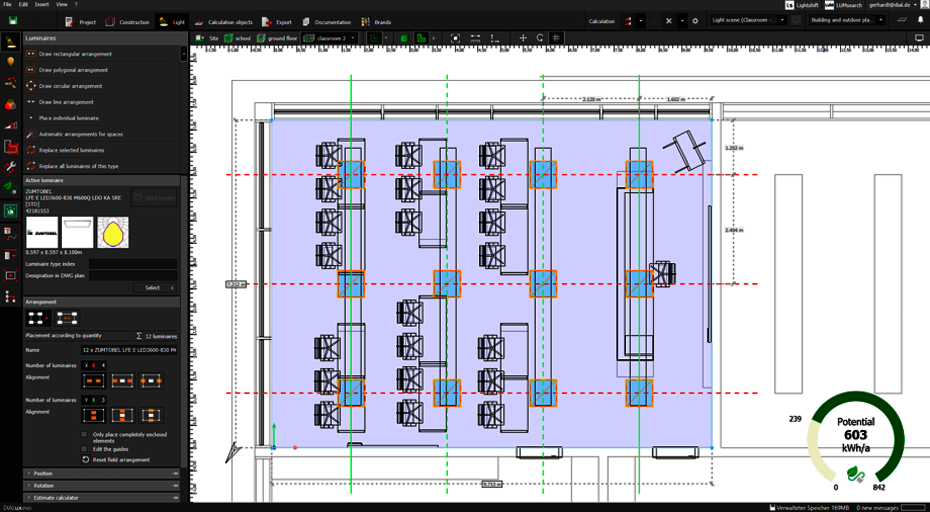
Save energy
From this version on, it is easy to calculate the energy demand and the saving potential of a lighting system with daylight control in passing.
When you place a luminaire an energy tachometer is displayed showing the current energy demand and the estimated saving potential. The estimation is done with the help of the old EN 18599 method. The energy tachometer can be deactivated in the settings. A click on the speedometer opens the new energy saving tool.
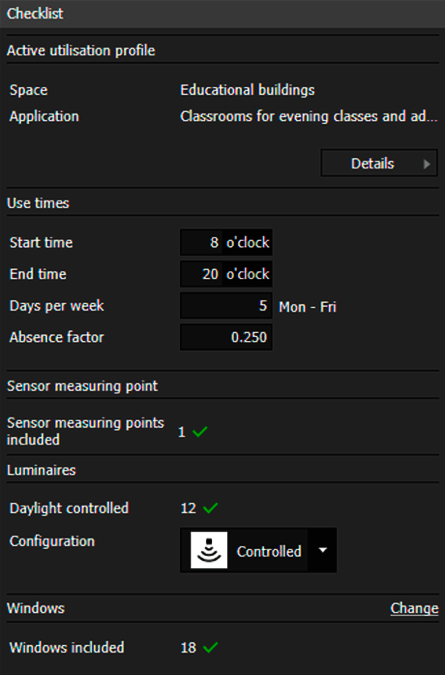
In the new energy saving tool, all information of the usage profile necessary for the energy calculation is displayed. The sensor measuring point can also be placed here. Only one sensor measuring point is allowed per room/area. A checklist in the tool indicates whether the prerequisites for a daylight-controlled lighting system are met (e.g. windows).
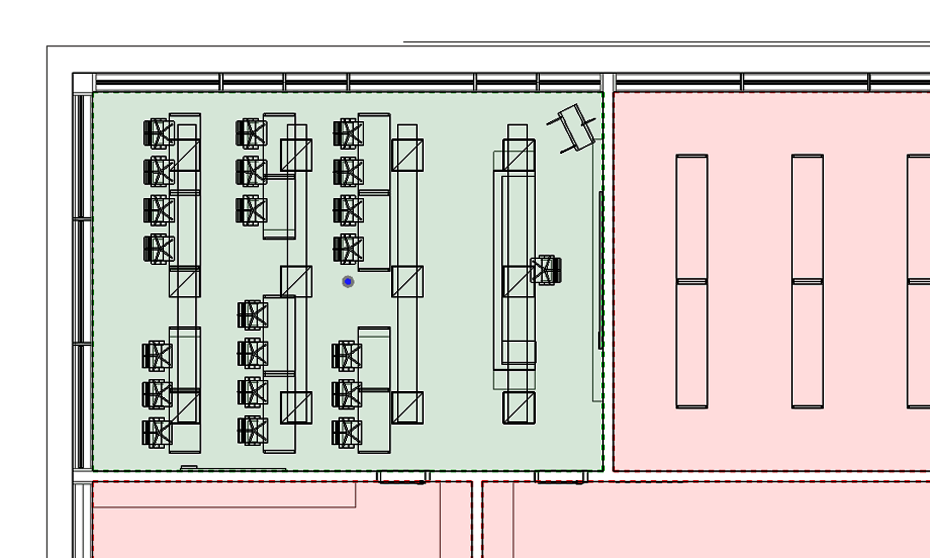
In the floor overview, rooms with sensor measuring point are displayed in green, those without sensor measuring point in red.
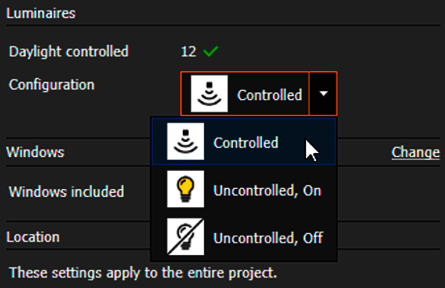
For each luminaire it can be specified whether it is daylight controlled, constantly switched on or constantly switched off.
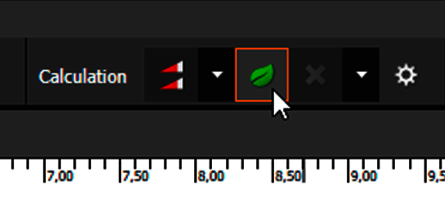
The start of the energy calculation is done via the button above the CAD. The calculation is based on an hourly calculation method, i.e. all 8760 hours of a year are calculated. The calculation is performed only for indoor rooms or areas. The room geometry, the building orientation and the position of the building are correctly taken into account.
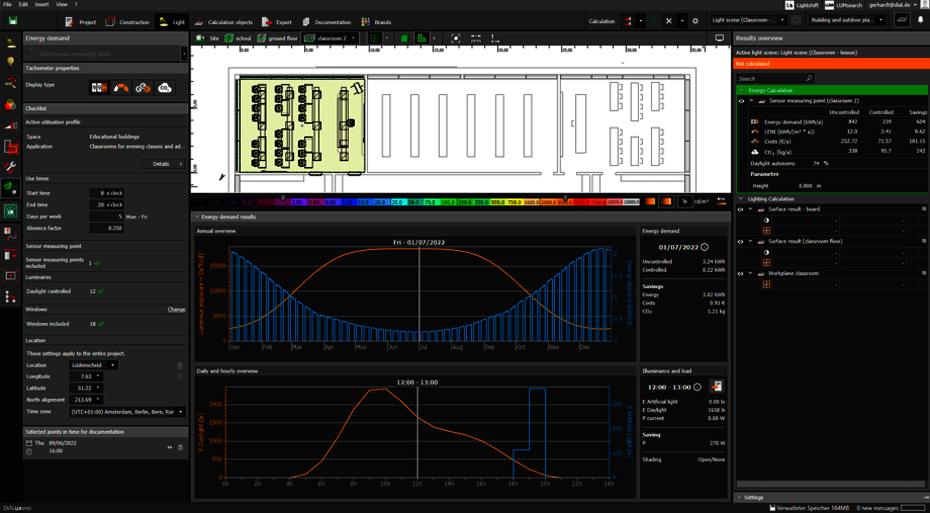
The calculation uses the specified system power of the luminaires to determine the energy demand. For daylight controlled luminaires, a linear relationship between power and luminous flux in the dimmed state is assumed. Times of use are determined from the usage profiles of the areas. Switched-on luminaires that are explicitly excluded from control also take into account the specified times-of-use. The daylight control systems use a simplified control logic that closes them at a horizontal illuminance of 27,500lx. The calendar year 2022 is used as a reference. It is not a simulation of this year, the reference year is only used to assign the days of the week to the calculated results. The sky model used is the average sky described in CIE 110 without direct sunlight.
After the calculation, the annual energy demand, the Leni, the costs in Euro as well as the CO2 savings in kg are displayed in the result monitor. In addition, the energy saving tool shows the annual course of the daylight input in (lx h) and the energy demand of artificial lighting as a diagram. Within the annual diagram a single day can be selected with the help of the slider, on which in the second diagram the illuminance at the sensor measuring point is represented.

Via the button "Use in output" the currently selected point of time can be transferred to the documentation. All time points selected in this way are displayed in the tool and can also be removed.
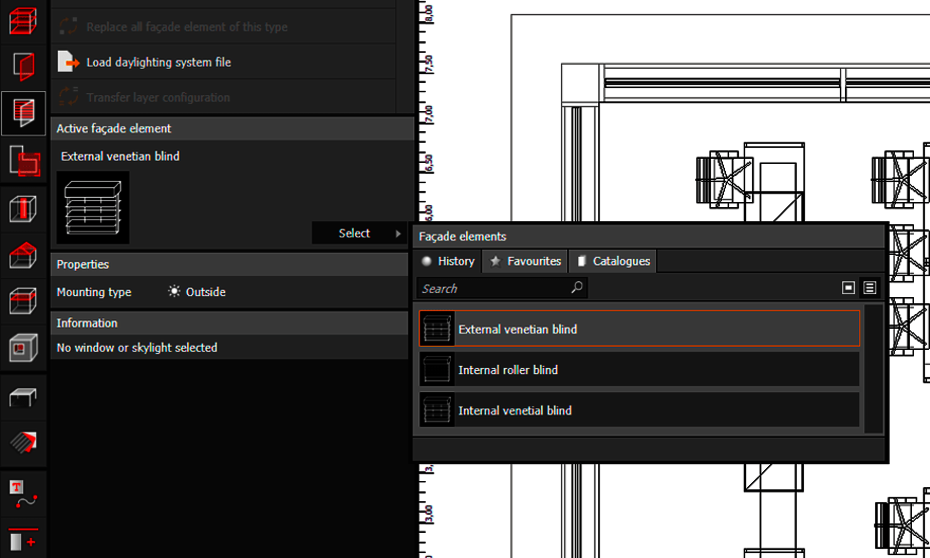
DIALux evo now offers a selection of generic facade systems.

Daylight autonomy: DIALux evo now displays the daylight autonomy after calculating the energy demand. This requires the placement of a sensor measuring point from the energy evaluation.
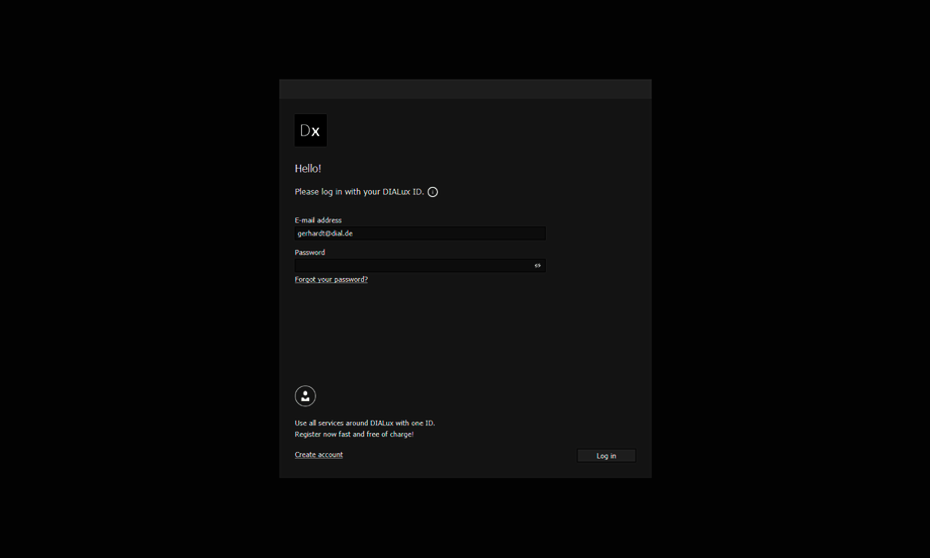
DIALux ID
Starting with DIALux evo 11, you need a user account to log in when starting the software, your DIALux ID. Registration is possible directly in DIALux. It is done rapidly and, of course, free of charge. With your DIALux ID, you will also be able to use other DIALux services in the future, such as the DIALux Community our user support.
If you have already tested or subscribed to a DIALux Pro Feature or registered at my.dialux.com, you can continue to use these login credentials. They simply become your DIALux ID without you having to do anything.

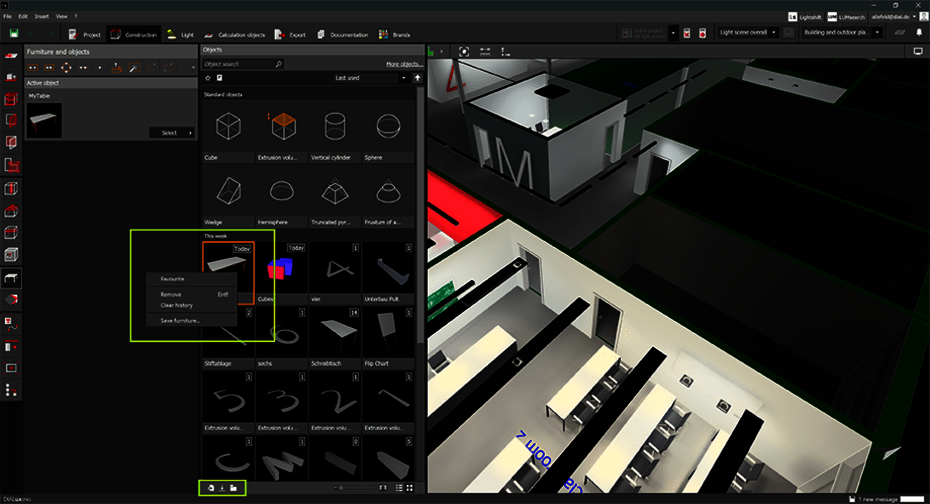
Save self-constructed furniture
With DIALux evo 11 you can save your self-constructed furniture or other objects in DIALux. The furniture files have their own file format and can also be exchanged with other DIALux users. That means they can only be imported and also saved in DIALux version 11 and higher.
The user interface of the furniture catalog has been adapted to that of the lighting catalog. There are now search and filter options. By right-clicking or using the actions in the footer, furniture can be loaded into or saved from the catalog.

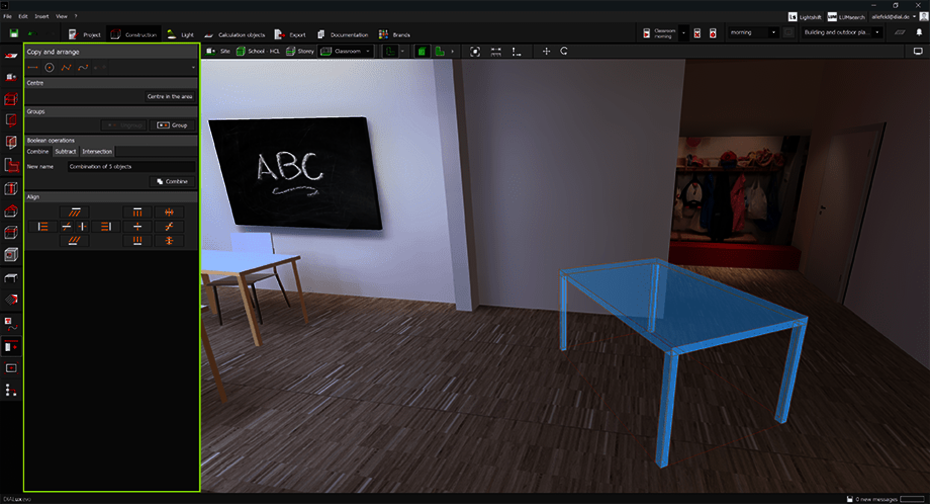
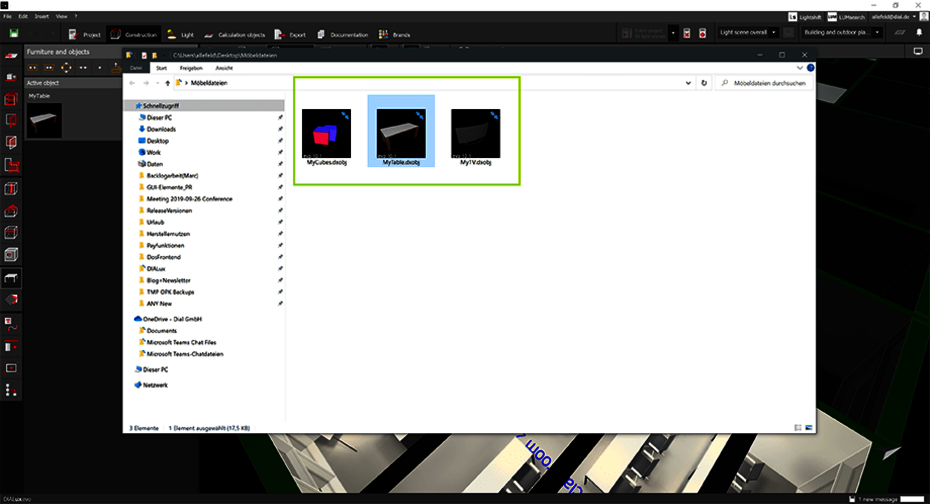
In addition, you can save furniture by right-clicking from the "Materials" and "Copy and Arrange" tools. Before furniture can be saved in Copy and Arrange by right-clicking, the individual parts must be combined into a whole.
Standards Update
With DIALux evo 11 we have added the update for the latest version of EN 12464-1:2021-11 for you. You can still choose between the previous version from 2011 and the new one from 2021. Both versions work in parallel.
Database for profiles
The standards database has been extended by the tables from section 7. Four additional limit values have been added per entry. The missing reference numbers have been added and displayed.
Profile selection
At the room (area) the usage profile is selected as usual. The topic normative settings is now visualized more clearly. The content is grouped thematically. The profiles are sorted by their reference numbers. This simplifies the selection. In addition, context modifiers can be specified on the profile. Their effects on the limit values (result overview) are displayed directly by DIALux.
Calculation areas
If you use visual task areas, room main surfaces and activity areas, their reference values are then based on the selected profile, including the effects of context modifiers.
Glare Rating
Glare for rooms (areas) is calculated according to the tabular procedure shown in CIE 117 and compared against the R(ugl), largest allowed glare.
Documentation
On the room summary, the indication of glare according to CIE 117 and the context modifiers selected on the profile have been added. Especially for the table method, the size of the calculated space is documented again. Depending on the shape of the room, this can be larger than the room itself.
Italy follows EN 13201 for road design, but there are two additional ratings to be calculated compared to the energy efficiency indicators in Part 5 - IPEA* and IPEI*. These can now simply be added via checkbox. Of course, these values are also part of the documentation.
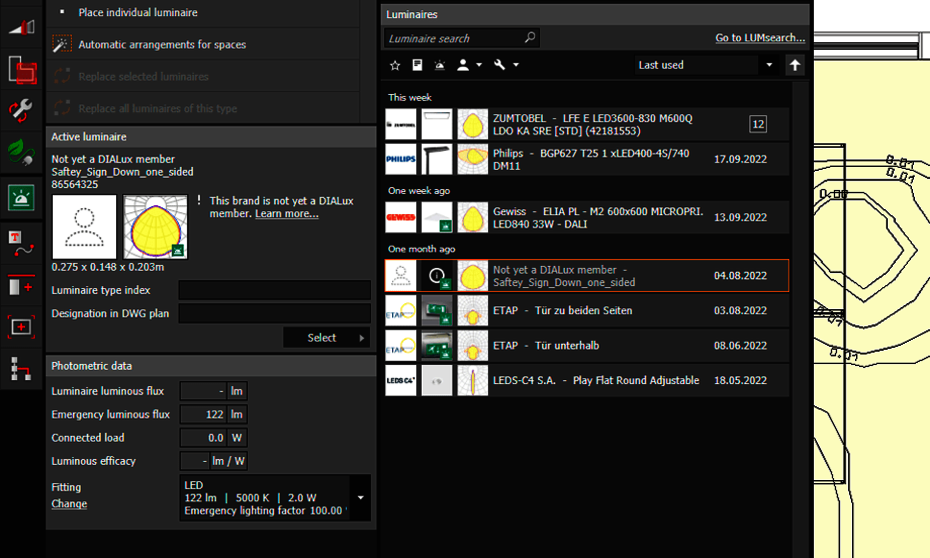
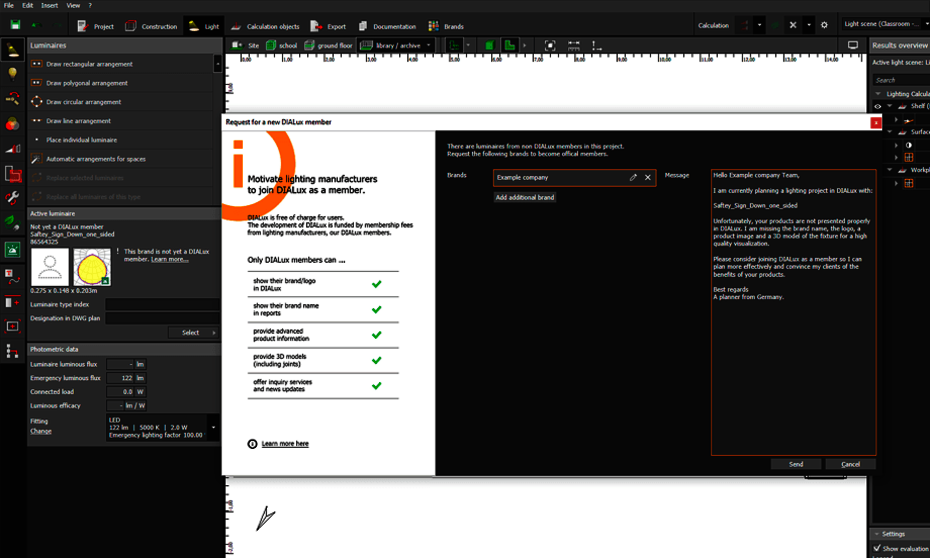
You can motivate non-members from within DIALux to sign up for DIALux membership. The message: I often plan with your luminaires in DIALux and have disadvantages as a planner due to your lack of membership. Why don't you become a DIALux Member so that I get the advantages of using your brand?
Once there is this possibility in the luminaire list for non-member luminaires.
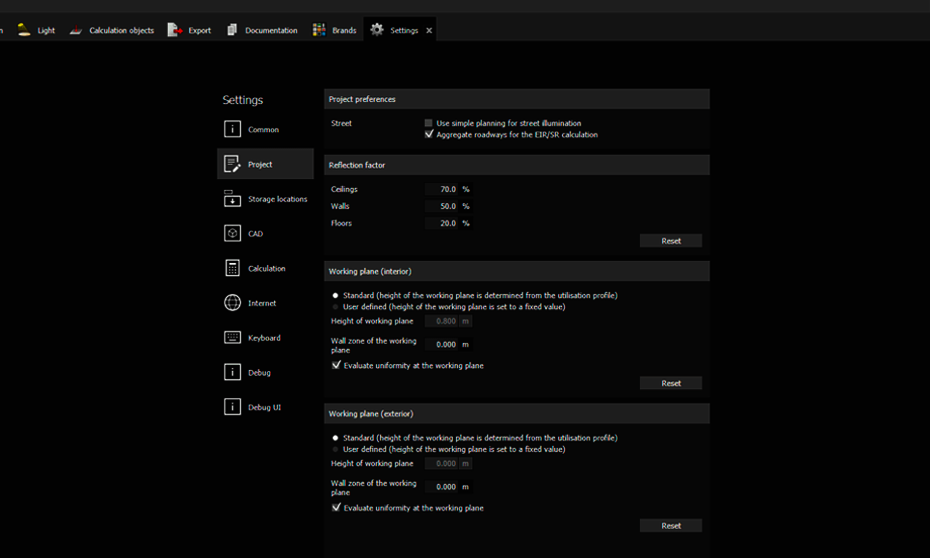
Furthermore, the documentation also offers this possibility. DIALux determines here whether non-member luminaires are used/placed in the project.
Update to system requirements
- DIALux evo 11.0 additionally supports Windows 11
- DIALux evo 11.0 now only runs on 64 bit systems
Changes and improvements to known functions
The UI for program and preset settings has been completely revised. You can adjust program settings as well as presets for objects here. If new objects are created in the planning, they will behave according to their presets
Presets for use planes
- Choice between DIALux standard (norm) or self-defined values
- Default value for height
- Default value for edge zone
- Selection between evaluate overall uniformity or not
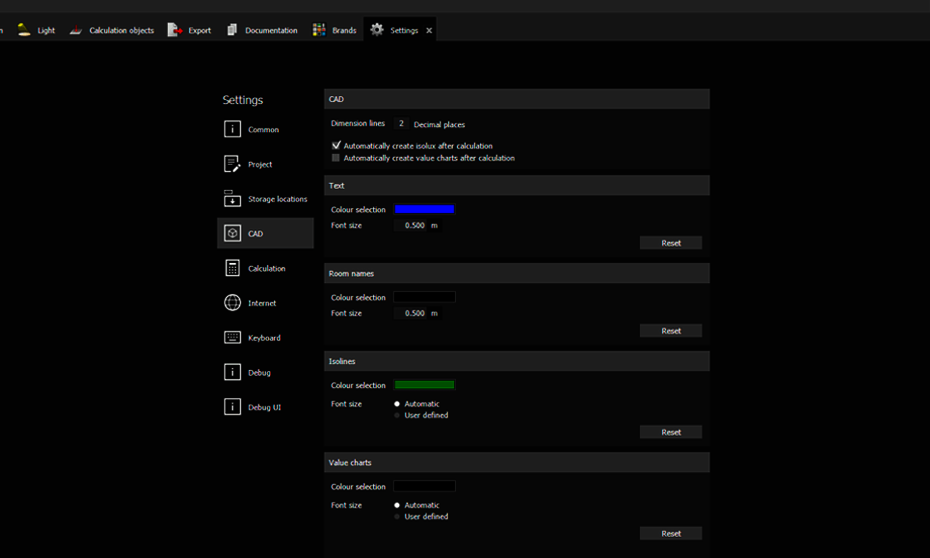
Default values for texts and diagrams
- Default color and size for room names (room stamps)
- Default color and size for text objects
- Default color and size for value graphs
- Default color and size for isolux lines
Default settings for reflectance of rooms
- Default reflectance for ceiling
- Default reflectance for walls
- Default reflectance for floor
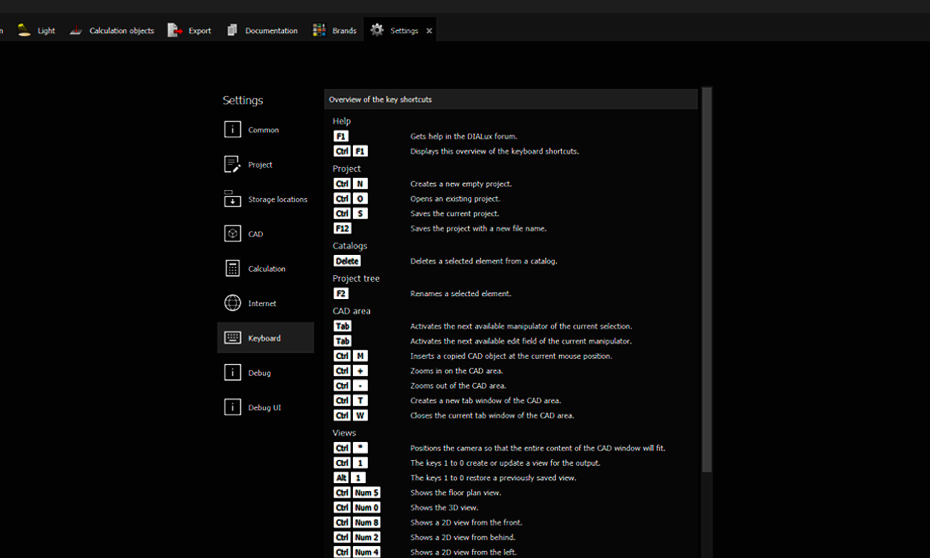
Overview of all hotkeys
- List of available hotkeys (overview only, no customization possible!)
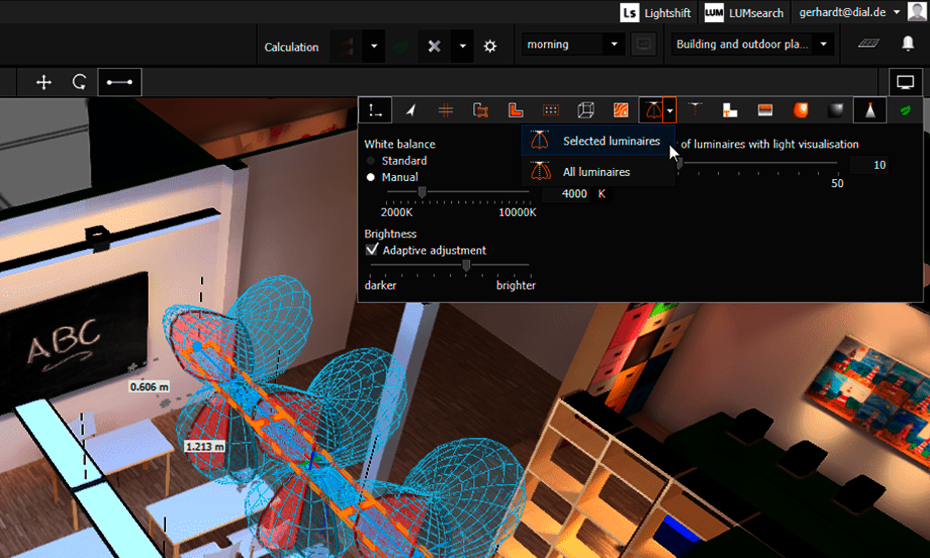
You can customize the behavior when displaying light distribution curves in CAD. There is a choice between: "Show all" or "Show only those whose luminaires are currently selected".

The number of luminaires in the live visualization can be set. Depending on the performance of the computer, you can select between 1 and 50 luminaires simultaneously for the light visualization.
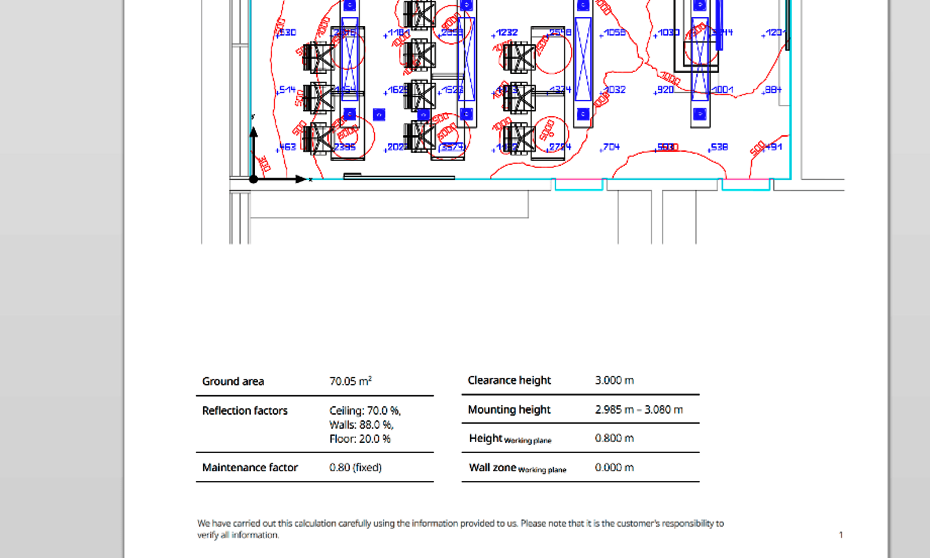
Important spatial information is displayed more prominently in the spatial summary. The height and edge zone of the working plane (if available in the area) have been added. We have also added this information to the PowerPoint layouts.
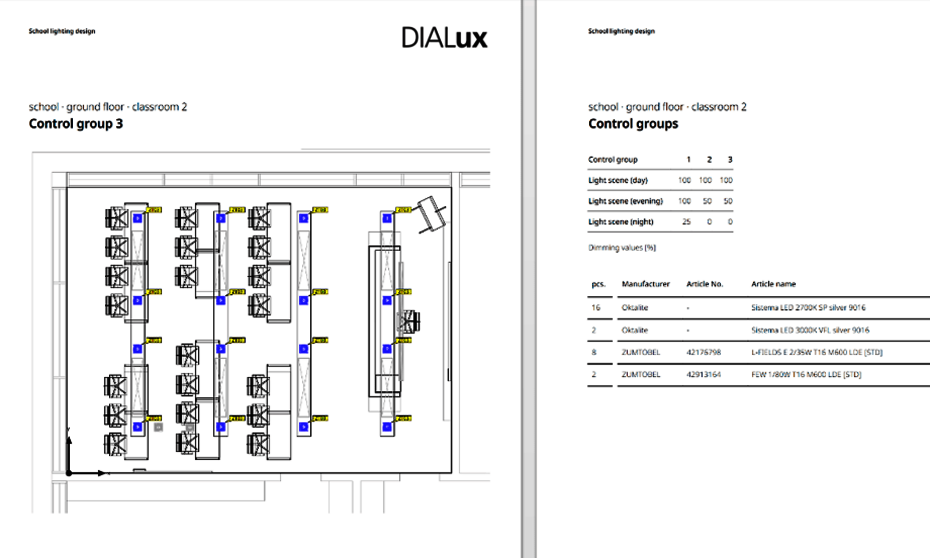
The documentation of dimming values and control groups is back. DIALux will document this topic graphically in the future. For each control group there is a plan in which all associated luminaires are marked. You can easily see which luminaires are controlled/dimmed together.
This is supplemented by a table with dimming values. This table shows per control group their dimming states depending on the light scene. A luminaire list rounds off the output and is used to identify luminaire types in the plan. DIALux offers only the table again additionally as separate output for the complete project.
Such documentation can be created for individual rooms, complete floors and the outdoor area.
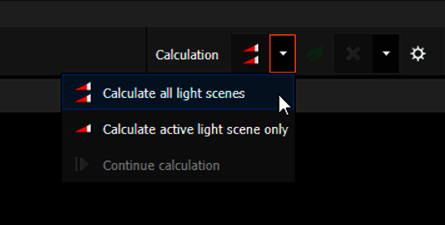
The control for starting the calculation has changed: The selection whether all light scenes or only the active light scene are calculated is now located in a selection box. The function "Continue calculation" can now also be found here. The start of the energy calculation and the calculation settings are located on separate buttons. Discarding results can be done selectively in a selection box.
Bugfixes
- An error in the calculation of UGR surfaces in the outdoor space
- An update problem of luminaire groups
- An unnecessary error message when inserting emergency luminaires
- An error when importing IFC files
- An error when deleting invalid floor contours
- An error when changing reflectance levels
- An error when importing 3DS files
- An error when assigning materials after unifying objects
- A bug that caused the loss of textures in furniture
- A note about too low power emergency lights was added
- An error when creating floor surfaces when drawing multiple rooms
- An error in the display of isolines for daylight quotients
- An error when replacing rotated luminaires
- A hint when inserting and deleting empty luminaire groups several times has been removed
- An unnecessary error message when closing projects has been removed
- The performance when inserting calculation objects has been improved
- The performance of the displayed scene has been improved
Download DIALux evo DIALux Pro Newsletter Academy FAQ
- DIALux Community
- Working plane
- Repeat last action
- Hotkeys
- Hex value
- Cut-outs
- Clipboard Assistance
- Automatic project changes
- Automatic update
- Rename standard editor
- Default page selection
- Software interface
- Energy tacho
- Object coordinate system
- Navigation aid
- Tool action
- Faster documentation
- Extrusion volume
- Space allocation
- Bugfixes