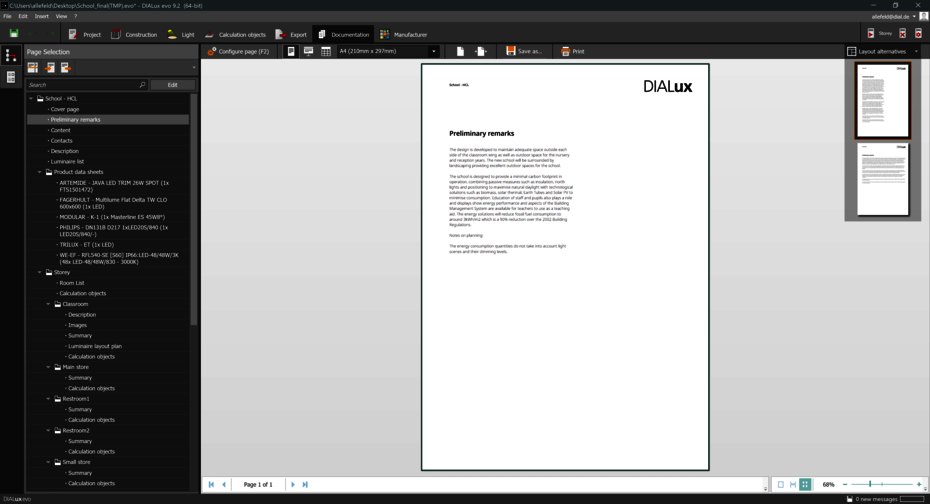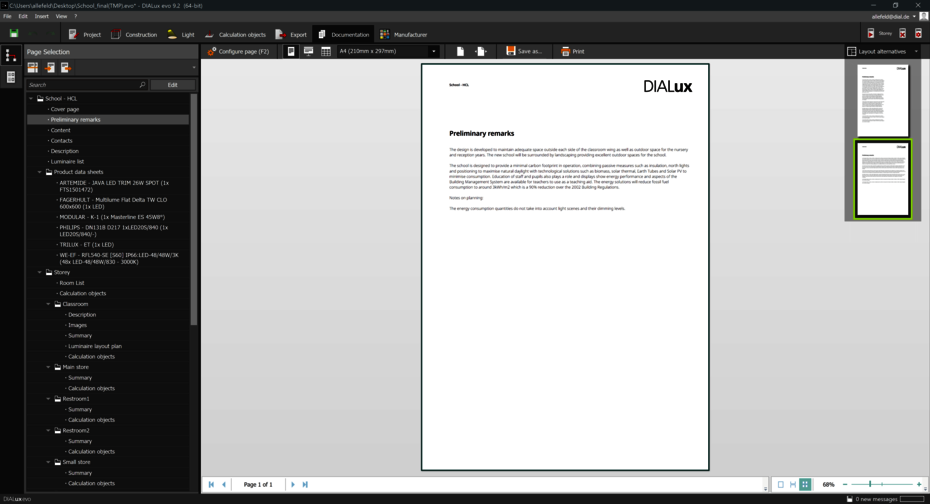What's new in DIALux evo 10
Finally – DIALux evo 10 offers you the long-awaited planning of emergency lighting. We show you new functions and what we have changed and improved.
DIALux evo 10.1 Patch 3
Version: 5.10.1.58862 | Released: 22-07-04
With the patch we have improved the following things
- Since evo 10.0, evo had problems processing some models. Among other things, this led to projects no longer being able to be loaded
- When displaying the working plane results according to EN 12464 grid, there were wrong results on the grid in some cases
- The brand matching was refined for two manufacturers
- The news stream no longer opens automatically when calculating in documentation mode.
and much more.
DIALux evo 10.1 Patch 2
Version: 5.10.1.58840 | Released: 22-03-02
With the patch we have improved the following things
- Bugfixes
- The performance when opening the software
- Crash with calculation surfaces has been fixed
- Furniture that could not be inserted can now be inserted
and much more.
DIALux evo 10.1 Patch 1
Version: 5.10.1.58791 | Released: 22-02-04
With the patch we have improved the following things
- The performance when opening the luminaire list
- Timing problems that could lead to crashes in the DWG export have been fixed
- The ULD import is now more tolerant of faulty files
- The installation location no longer changes during a DIALux evo update
DIALux evo 10.1
Version: 5.10.1.58260 | Released: 2022-01-11
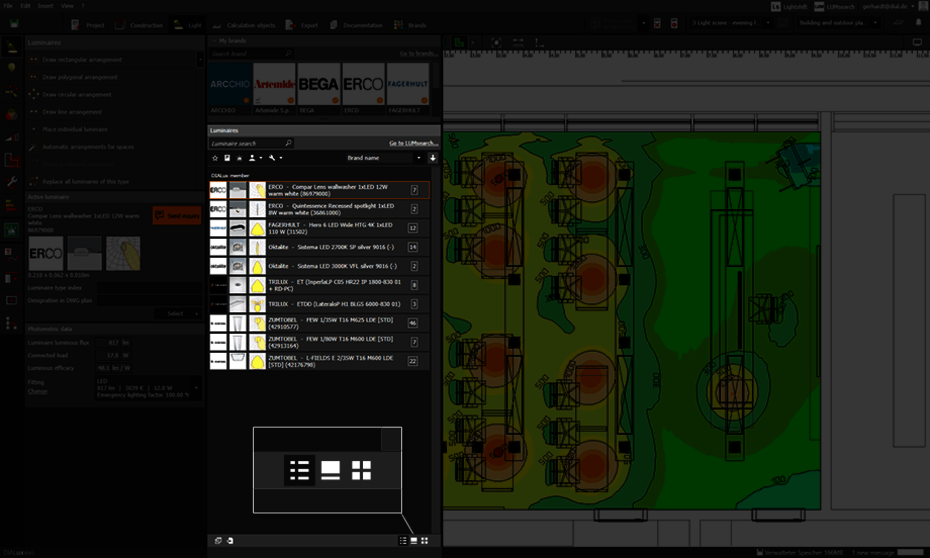
You can work with luminaires more easily
We have completely revised the way you select brands and organize luminaires in your project. In the luminaire list, with DIALux evo 10.1, there are now three views you can choose between. We have extended the list with filtering and sorting options. This makes it easier for you to keep an overview, especially when the list gets very long. You can filter by brand here, of course, but also by mounting type, for example, which is very handy.
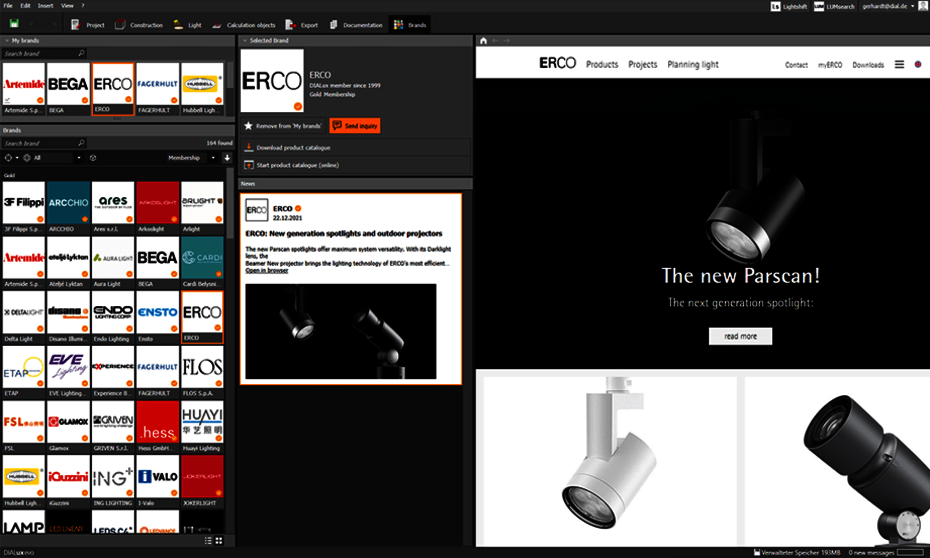
You always have your brands at hand
In the newly designed brand area you get an overview of all DIALux members. You can find brands from now on by specifying the product segment and a delivery region. Your favorite brands in DIALux are always at hand: You can add them to a selection that you can find everywhere in DIALux under My brands. And with another click, you can access the product catalogues or the website, depending on which data sources your My brand provides for its products.
In addition, you can now find out what's new directly in DIALux. News of your brands, such as product news or catalog updates, you will now automatically receive in the DIALux Newsfeed.
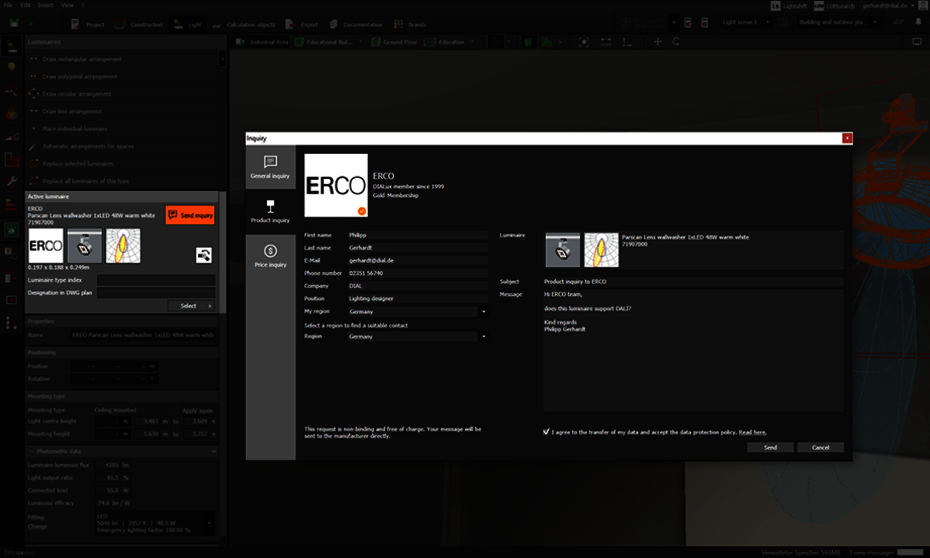
You can make inquiries about luminaires
With DIALux evo 10.1 DIALux members can offer you an additional service. You can send an inquiry to brands that offer this directly from DIALux: a general inquiry, an inquiry about a product or a non-binding price inquiry. DIALux knows the right contact person for you and sends the necessary information about the selected product. You write your request directly in DIALux, the luminaire manufacturer receives it in the form of an e-mail from us and will then contact you directly about your request via your preferred channel (e-mail, telephone, video call...). If you work with ERCO or Whitecroft products, and have a question, give the service a try.

You can now evaluate usage planes with a standard grid
With DIALux evo 10.1 it is possible to switch between the adaptive result and a result based on the standard grid (according to EN 12464-1 and -2) for working planes. Many of you have requested this function in order to be able to correct deviations in the determination of uniformity.
DIALux evo 10
Version: 5.10.0.56764 | Released: 2021-09-28
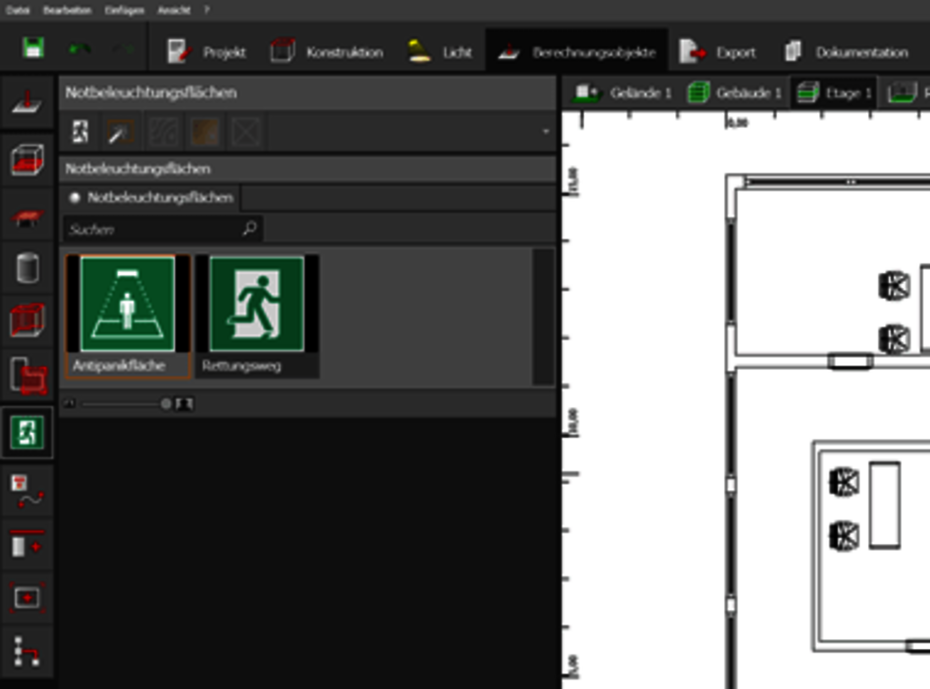
Emergency lighting: New calculation objects
- New calculation objects for emergency lighting have been added in the Calculation objects mode
- Escape routes according to EN 1838 2019-11. Escape routes can cross each other and are thus combined to form complex escape routes. Each section can be assigned its own width
- Anti-panic surfaces in accordance with EN 1838 2019-11. There is only one anti-panic surface per room/area with freely definable edge zone
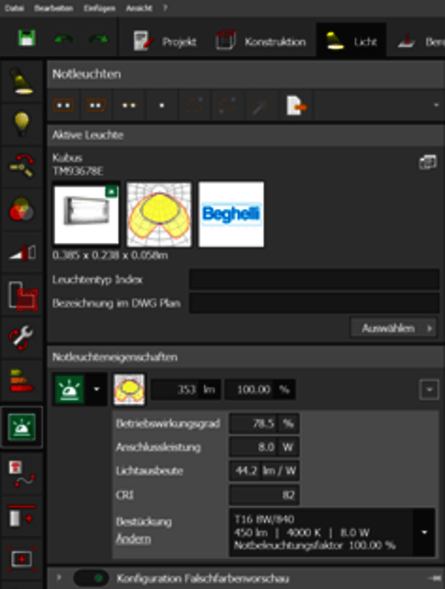
Emergency luminaires
A new tool for emergency luminaires has been added. It includes field lines and single arrangements, as well as special settings for emergency luminaires.
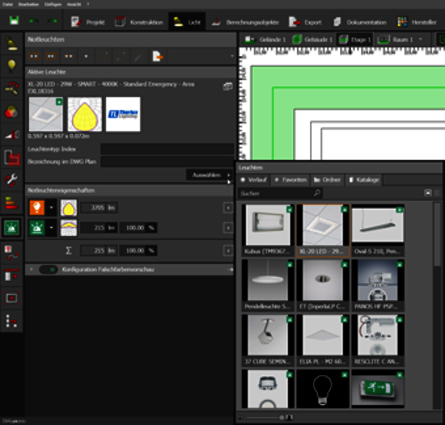
Emergency luminaire properties
Any luminaire can be used for emergency lighting. The manufacturer can define light-emitting surfaces that are specifically intended for emergency lighting. This information is used by evo. Otherwise, the user must make the settings. Luminous flux or emergency lighting factor can be set, and the two values are converted into each other. For each light-emitting surface, it can be specified whether it is to be used only for emergency lighting, only for normal lighting or for both cases.
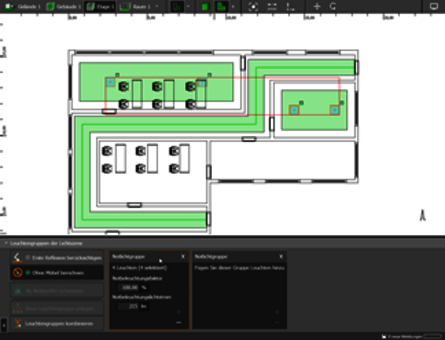
Positioning emergency luminaires manually
Each luminaire placed in the Emergency Luminaires tool is automatically added to the emergency lighting scene. The lighting scene is created automatically. The luminaires are automatically grouped according to type and photometric properties. The user can also create his own groups. Mixed groups are not possible. A click on the emergency lighting group selects the luminaires of this group in the CAD. Luminaires that are assigned to the emergency lighting scene are marked with a small symbol in the CAD.
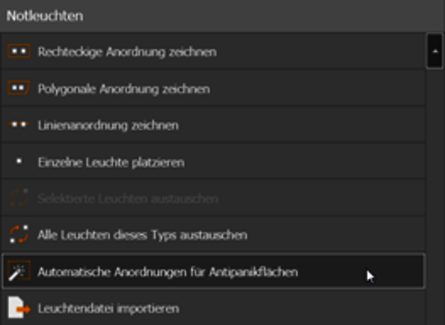
Place luminaires automatically for anti-panic areas
With this function, luminaires can be placed automatically for an existing anti-panic area. Sufficient luminaires are placed to achieve the required illuminance and uniformity.
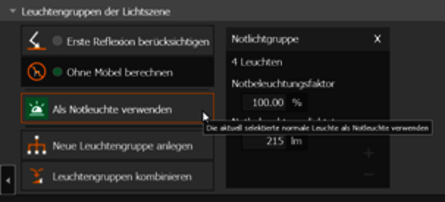
Use existing luminaires in the emergency lighting
For operation with emergency power units, luminaires that were actually planned for general lighting can also be used for emergency lighting. In order to use a luminaire as an emergency luminaire, it is selected and
- the button Use as emergency luminaire is pressed
- the slider in the luminaire properties is used
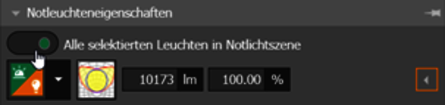
- or the luminaire simply assigned to an emergency luminaire group
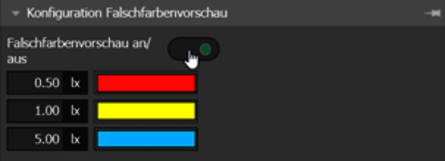
Results preview
- The result preview shows a real-time visualisation of the expected results. Prerequisites for this are emergency lighting objects, an escape route or an anti-panic area, as well as at least one selected luminaire in the emergency lighting scene. The result preview is activated with the False colour preview on/off switch in the False colour preview configuration tool
- DIALux evo displays the expected results as false colours for the selected luminaire and up to 10 other visible luminaires or light emission surfaces of the emergency lighting scene
- You can define your own colours and values in the false colour preview tool
Calculation settings
Two options are available for the calculation:
- Take first reflection into account. For indirect distribution luminaires, the standard provides that the first reflection can be taken into account. If this option is not selected, no reflection is taken into account for emergency lighting
- Calculation without furniture. Furniture is explicitly excluded from the calculation
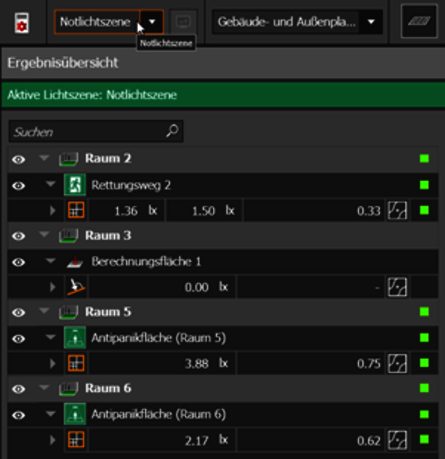
Calculation results
- The result monitor also shows the calculation results of the emergency lighting areas. The emergency lighting scene is highlighted in colour
- So that problematic minimum points can be found quickly, a button has been added that cyclically switches through the points with the smallest illuminance value
Expenditure
For the documentation of the planning, the following results and information are available after the calculation:
- The luminaire list with the emergency luminaires used
- A luminaire location plan showing the emergency luminaires placed
- The individual calculation results of the placed calculation objects
- The spatial summary with the results of the calculation objects
New layouts
For the preliminary remarks page, there is another layout alternative that allows the text to run across the entire width. This results in documentation with fewer pages.
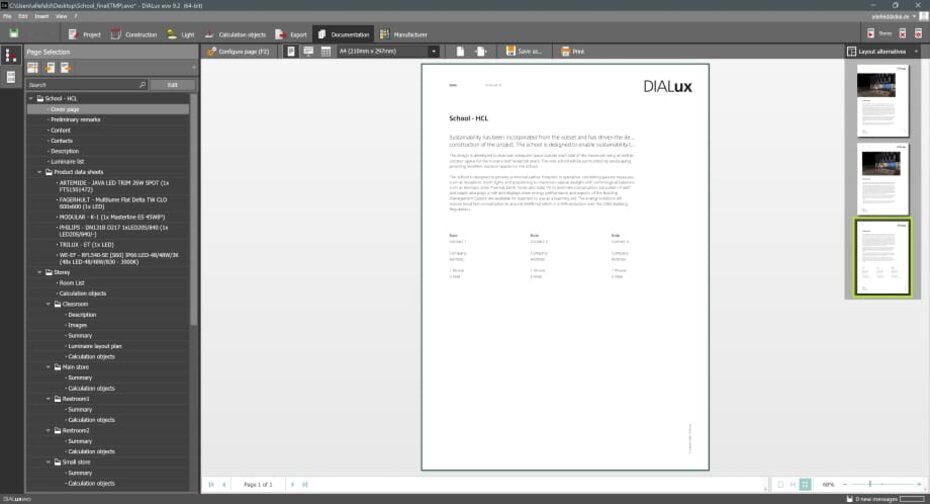
For the cover sheet, there is another layout alternative without a picture, rather text-heavy and with the option of documenting a maximum of three contacts.
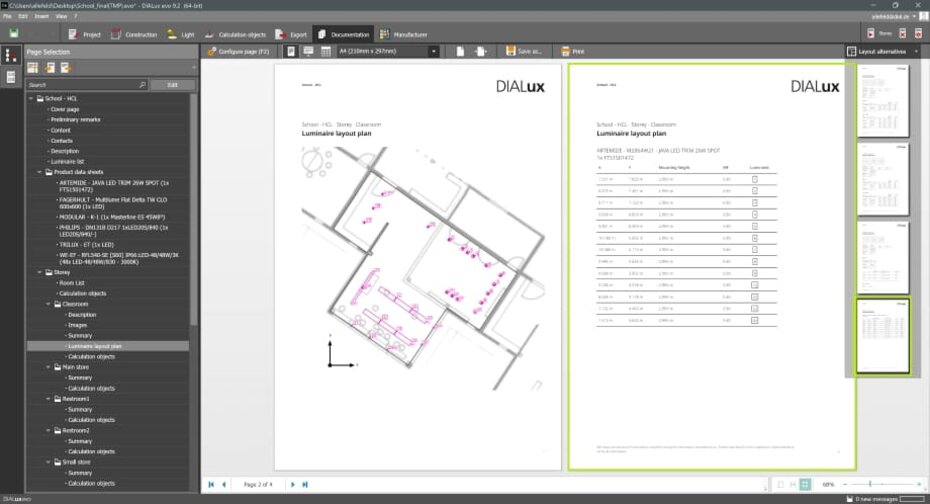
For the table pages in the site plan, there is an additional layout alternative that is significantly more compact. In this layout, we have deliberately dispensed with the specification of arrangement parameters and the graphic representation of logos and product images. Basically, we simply list luminaires with their mounting positions. This layout results in a page saving of up to 50 % per site plan.

Extensions of known functions
For colour-changing luminaires, DIALux now colours the sliders accordingly. This will help planners to adjust the colour channels of luminaires more easily.
The selection of individual luminaires in an arrangement has been simplified.